Definición del menú
El menú de navegación para una aplicación AWE se define en archivos XML. Los dos archivos XML del menú son:
- public.xml: Contains the public screens (those who can be accessed without log into the system).
- private.xml: Screens inside the log protection
Note: All menu XML descriptors are defined at menu folder. View project structure for more info.
Estructura del menú
Los archivos de menú deben tener la siguiente estructura:
<menu screen="[initial-screen]" context="[default-context]" default-action="[default-action]">
</menu>
| Atributo | Uso | Tipo | Descripción | Valores |
|---|---|---|---|---|
| screen | Required | String | Es la pantalla por defecto que se mostrará al principio | |
| context | Opcional | String | Es el contexto donde se lanzarán todas las opciones (si no se define un contexto específico) | See contexts |
| default-action | Opcional | String | Es la acción a la que llamarán todas las opciones (si no se define una acción específica) |
Hay una nueva etiqueta también para definir la posición, y el tipo de menú dentro de una pantalla: menu-container:
<menu-container type="[orientation]"/>
Donde [orientation] puede ser vertical u horizontal. Otra forma de cambiar el tipo de menú es seleccionando la pantalla de menú inicial en el archivo private.xml:
<menu screen="HomHor"…
Para menú horizontal
<menu screen="HomVer"…
Para menú vertical
Contextos
The context attribute defines where are the options defined inside the menu going to be launched. Hay varios contextos definidos que pueden ser usados dependiendo del tipo de menú:
| Ruta del contexto | Menú | Descripción |
|---|---|---|
screen | public | Útil para una sola página de inicio de sesión sin menú |
screen/public/home | public | Este contexto se utiliza cuando la página principal debe tener un menú. In this case the parameter screen.configuration.home must not be empty, as this will be the screen showed inside the menu. La pantalla inicial del contenedor de menú será la definida en el atributo de la pantalla de menú |
screen/private/home | private | Este contexto se utilizará cuando se registre en la aplicación. In this case the parameter screen.configuration.information must not be empty, as this will be the screen showed inside the private menu (when the user and the profile haven't any initial screen definition). La pantalla inicial del contenedor de menú será la definida en el atributo de la pantalla de menú |
Estructura de opciones
Esta es la estructura de código de un conjunto de opciones:
<option module="[module]" name="[Option name]" label="[Option label] icon="[Icon option]">
<option name="[Option name]" label="[Option label]" screen="[Screen name]" menu-screen="[Is menu screen]"/>
---
</option>
---
<option/>
Dentro de la opción de herramientas hay un conjunto de opciones, algunas de ellas son "invisibles". Es necesario definir todas las pantallas a las que puede acceder el usuario, porque si una pantalla no está definida en el menú no será accesible para ningún usuario. Además, puedes añadir opciones dentro de las opciones, creando un menú de varios niveles.
| Atributo | Uso | Tipo | Descripción | Valores |
|---|---|---|---|---|
| name | Required | String | Es el nombre de la opción, que se utiliza en los archivos de perfil y en la tabla AweScrRes para restringir el acceso a una opción. Si una opción padre está restringida, todas las opciones hijas también están restringidas | |
| screen | Opcional | String | Define la pantalla a la que se accederá cuando el usuario haga clic en la opción | |
| label | Opcional | String | Es un literal que contiene el nombre de la opción | Note: You can use i18n files (locales) |
| module | Opcional | String | Define el nombre del módulo. Se pueden definir varias opciones de menú por cada módulo | Estos nombres de módulos deben configurarse en la tabla AweMod y debe haber definida una variable de sesión para el módulo |
| separator | Opcional | Boolean | Si se establece en true, la opción se convierte en una línea separadora | Default value is false |
| icon | Opcional | String | Define un icono que se mostrará antes del texto de la opción | You can view the whole icon list here |
| menu-screen | Opcional | Boolean | La opción es una pantalla autogenerada con sub opciones | See menu-screen for more information |
Ventana de opciones
The menu screen is a new type of autogenerated screen which contains a list of buttons with the options defined
inside the menu-screen option. La visibilidad de estos botones se puede gestionar con las pantallas de configuración de acceso a opciones de menú.
Este es un ejemplo de ventana de opciones:
<option name="button-menu" label="MENU_TEST_BUTTON_MENU" icon="th" menu-screen="true" screen="test-button-screen">
<option name="button-option-0" label="MENU_TEST_CRITERIA" screen="CrtTst" icon="flask"/>
<option name="button-group-1" label="MENU_TEST_BUTTON_MENU_GROUP_1" icon="keyboard-o">
<option name="button-option-1" label="MENU_TEST_CRITERIA" screen="CrtTst" icon="keyboard-o"/>
<option name="button-option-2" label="MENU_TEST_CRITERIA" screen="CrtTstLeft" icon="align-right"/>
<option name="button-option-3" label="MENU_TEST_CRITERIA_RESET" screen="RstTst" icon="refresh"/>
<option name="button-option-31" label="MENU_TEST_CRITERIA_RESET" screen="RstTst" icon="refresh"/>
</option>
<option name="button-group-2" label="MENU_TEST_BUTTON_MENU_GROUP_2" icon="file-text-o">
<option name="button-option-4" label="MENU_TEST_CRITERIA" screen="CrtTst" icon="keyboard-o"/>
<option name="button-option-5" label="MENU_TEST_CRITERIA" screen="CrtTstLeft" icon="align-right"/>
<option name="button-option-6" label="MENU_TEST_CRITERIA_RESET" screen="RstTst" icon="refresh"/>
<option name="button-option-7" label="MENU_TEST_CRITERIA" screen="CrtTst" icon="table"/>
<option name="button-option-8" label="MENU_TEST_CRITERIA" screen="CrtTstLeft" icon="align-right"/>
<option name="button-option-9" label="MENU_TEST_CRITERIA_RESET" screen="RstTst" icon="sitemap"/>
</option>
<option name="button-group-3" label="MENU_TEST_BUTTON_MENU_GROUP_3">
<option name="button-option-10" label="MENU_TEST_CRITERIA" screen="CrtTst" icon="keyboard-o"/>
<option name="button-option-11" label="MENU_TEST_CRITERIA" screen="CrtTstLeft" icon="align-right"/>
<option name="button-option-12" label="MENU_TEST_CRITERIA_RESET" screen="RstTst" icon="refresh"/>
<option name="button-option-13" label="MENU_TEST_CRITERIA_RESET" screen="RstTst" icon="refresh"/>
<option name="button-option-14" label="MENU_TEST_CRITERIA_RESET" screen="RstTst" icon="refresh"/>
</option>
</option>
Lo que genera una pantalla como:
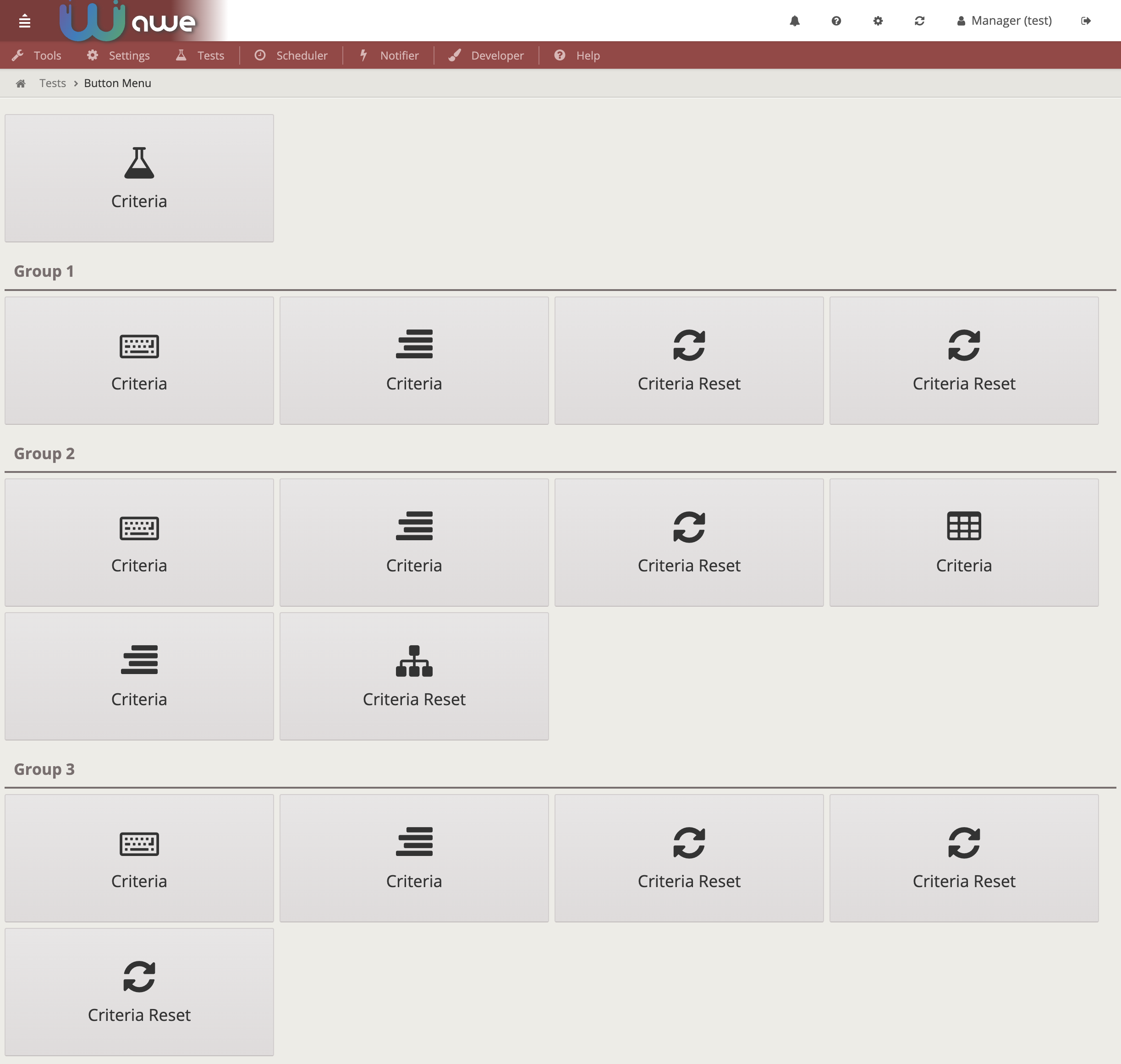
Each button links to the correspondent option defined inside the menu-screen option.
También hay un nivel de agrupación (sólo uno) que genera una cabecera para agrupar algunas opciones dentro.
Ejemplos
<menu screen="home_horizontal" xmlns:xsi="http://www.w3.org/2001/XMLSchema-instance"
xsi:noNamespaceSchemaLocation = "../../sch/menu.xsd" context="screen/home" default-action="screen">
<option name="information" screen="info" invisible="true" />
<option module="Inf" name="information_restricted" screen="info" invisible="true" />
<option module="Inf Changed" name="information_restricted_changed" screen="info" invisible="true" />
<option name="tools" label="MENU_TOOLS" icon="wrench">
<option name="themes" label="MENU_TOOLS_THEMES" screen="Thm" icon="picture-o"/>
<option name="new_theme" screen="ThmNew" invisible="true" />
<option name="update_theme" screen="ThmUpd" invisible="true" />
<option name="view_theme" screen="ThmViw" invisible="true" />
<option name="security" label="MENU_TOOLS_SECURITY" icon="unlock-alt">
<option name="screen_access" label="MENU_TOOLS_SCREENS_ACCESS" screen="ScrAccRes" icon="eye-slash"/>
<option name="encrypt_tools" label="MENU_TOOLS_SCREEN_ENCRYPT" screen="ScrEncTxt" icon="lock"/>
</option>
</option>
<option name="HlpSep" separator="true"/>
<option name="help" label="MENU_HELP" icon="question-circle">
<option name="user_help" label="MENU_USER_HELP" screen="Hlp" icon="question"/>
<option name="application_help" label="MENU_HELP_APPLICATION" screen="AppHlp" icon="question"/>
<option name="application_info" label="MENU_APP_INF" screen="ViwAppInf" icon="info"/>
</option>
</menu>
Favourites (NEW)
Favourites is a brand new functionality added since 4.7.1 version of AWE. This functionality allows the user to mark any subpage (on report view) as favourite.
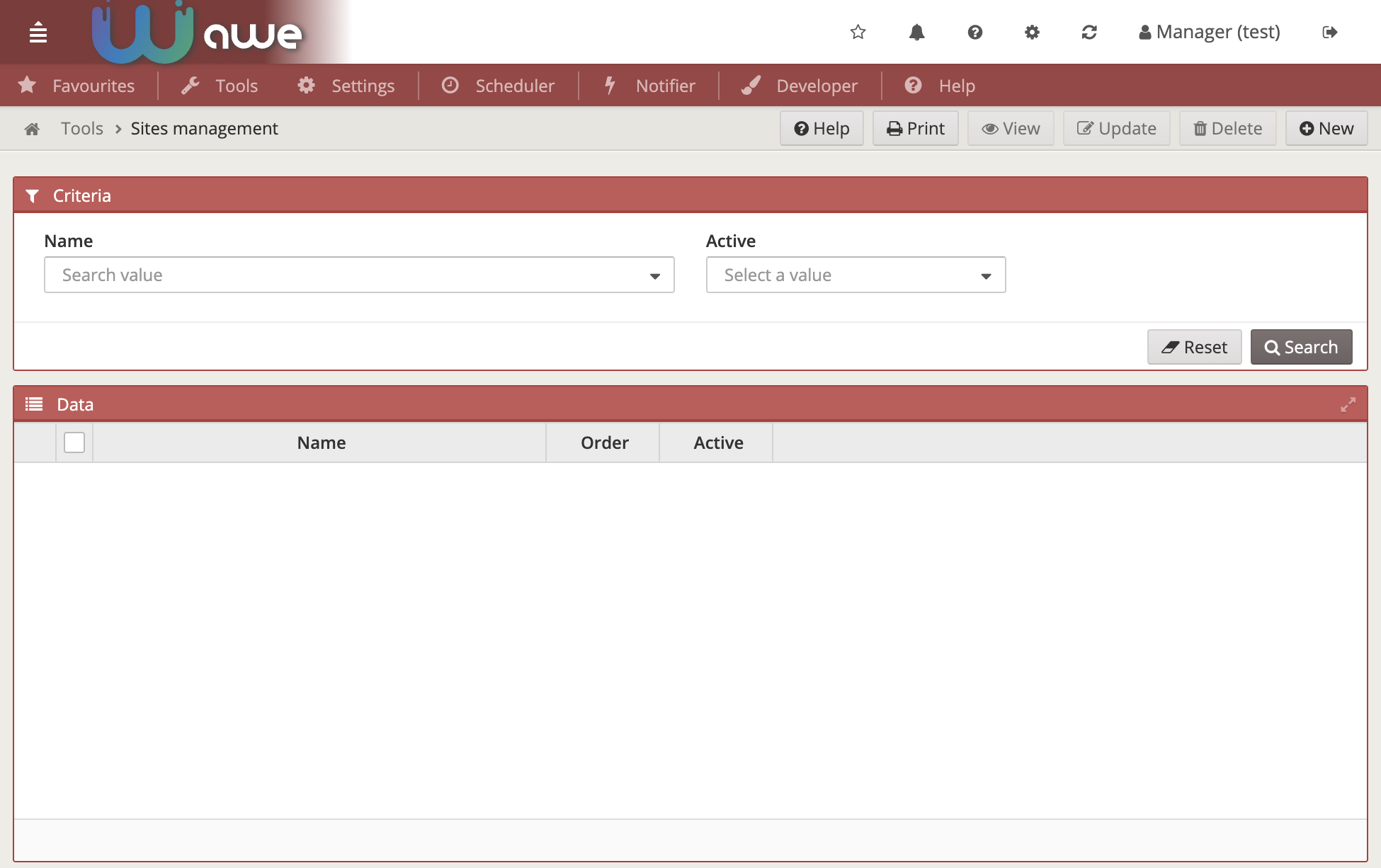
To use this functionality, simply add this piece of code into your navbar:
<include target-screen="info-buttons" target-source="favourites"/>
This will add a star button on the top navbar which will appear while the user navigates through the screens.

This button will be filled up when the current screen is marked as favourite. To mark/unmark a screen as favourite simply click on this button.

When a screen is marked as favourite, it will appear on a new menu option called Favourites on
the first position on the menu:
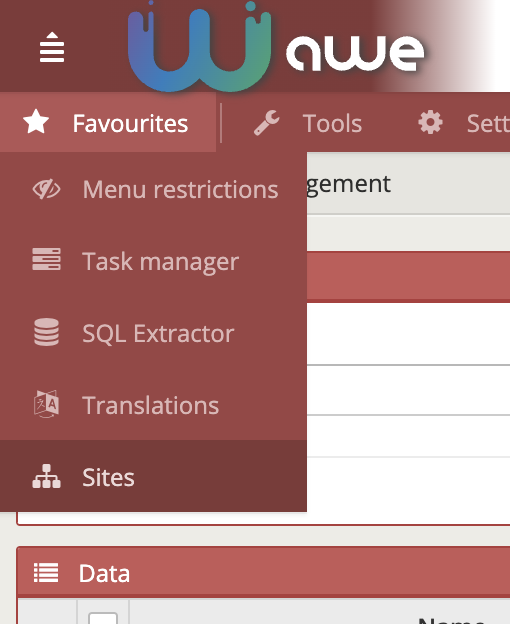
To remove it from the Favourites option, simply navigate to the screen and unmark it
on the star button.