DevTools Module
This module has some very useful management tools to manage literals:
To use this module, follow these steps:
- Add awe developer dependency to pom.xml descriptor.
<dependencies>
...
<dependency>
<groupId>com.almis.awe</groupId>
<artifactId>awe-developer-spring-boot-starter</artifactId>
</dependency>
...
</dependencies>
- Configure property value to add
awe-developerto module list.
awe.application.module-list = APP, ..., awe-developer, ..., awe
Literals manager
The Literal Manager is a tool that helps managing existing literals in an application. All the available actions and modifications are stored both in memory and in the multiple XML-s. This way, it is not necessary to restart the Tomcat server whenever a change is made. Developer will just have to refresh the page in order to display all the changes.
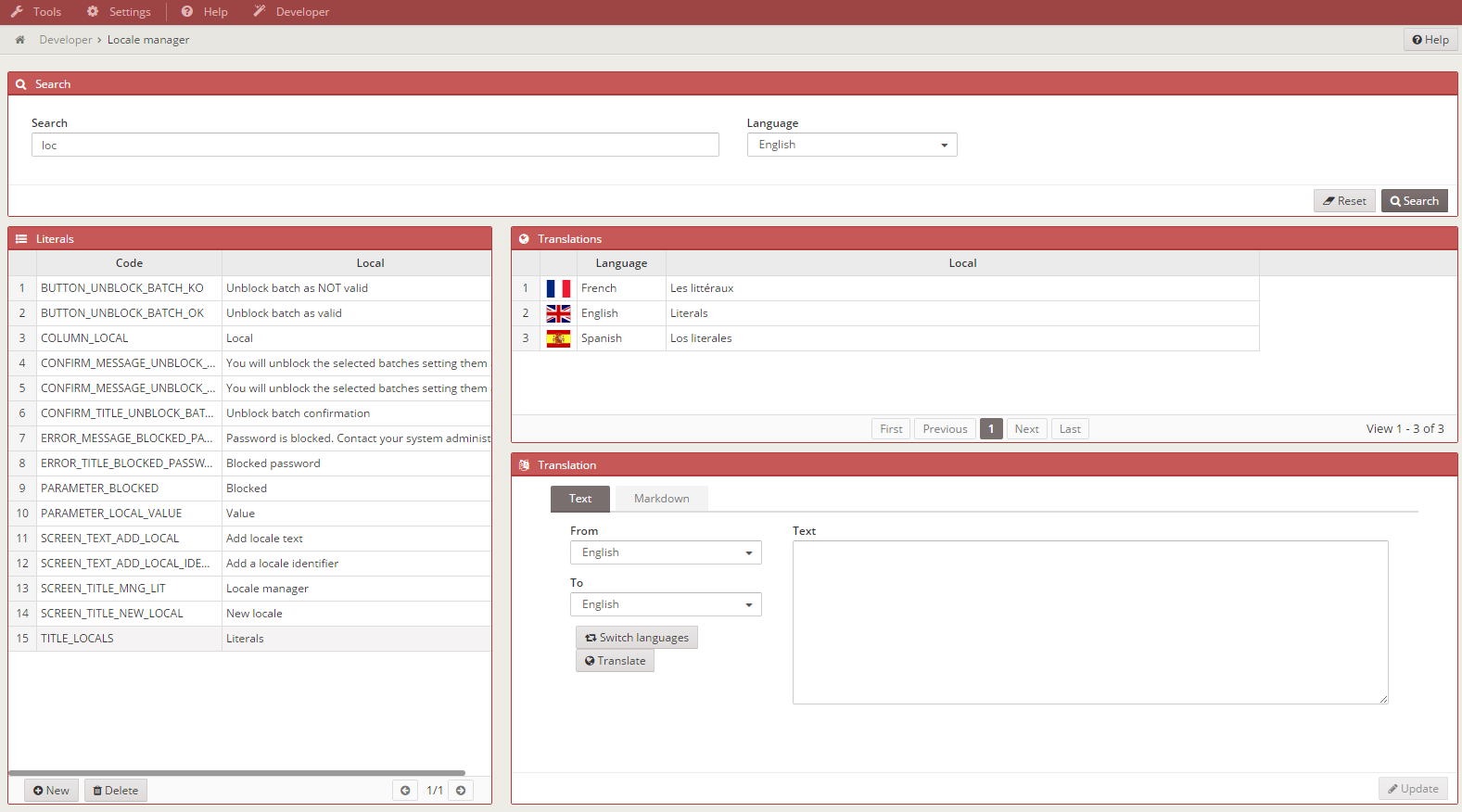
Features
- Search for existing literals.
- Create new literals.
- Modify existing literals.
- Translate literals automatically to other languages.
- Delete literals.
Searching existing literals

You can search by code or literal. The default search language is the same as the application default language, but it can be configured to search by any other installed language. By clicking on the search button next to the textfield, all the results appear in the left grid. In order to manage these literals, it is enough to click on any of them to display the details and translations of the chosen word.
Deleting literals
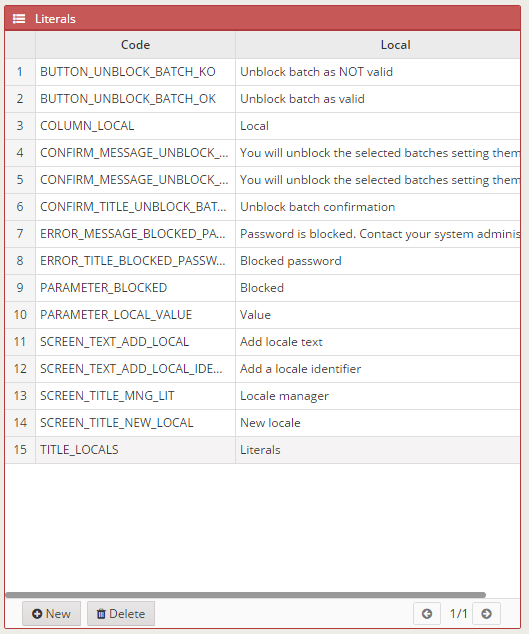
This process is completed by selecting the literal that has to be deleted and clicking the delete button.
Creating literals
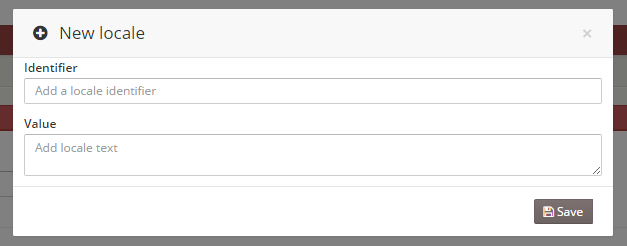
New literals can be created by clicking on the New button. A modal view will appear with two inputs, the first one for the literal code and the second one to the literal contend in the default or chosen language. The tool generates the translations for all the other existing languages automatically.
Modifying literals
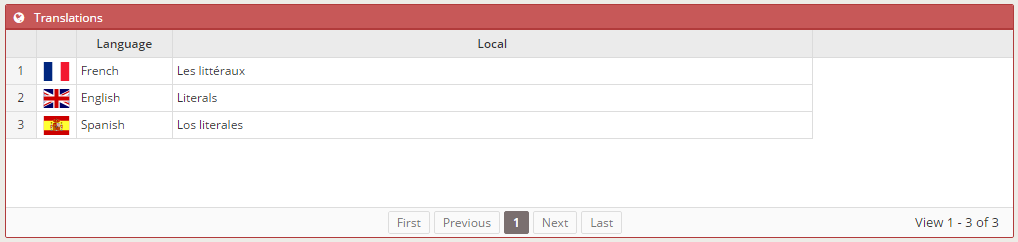
In order to modify existing literals, a literal must be chosen from the list displayed on the left grid. The content of the literal appears in the Text / Markdown editor. Markdown is a markup language with plain text formatting syntax designed so that it can be converted to HTML and many other formats. This makes possible to add styles in a simple way.
Translating literals
Text
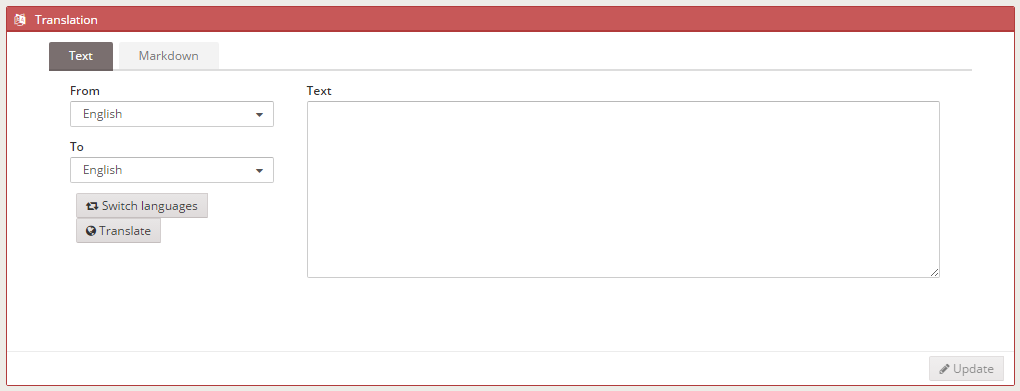
Markdown
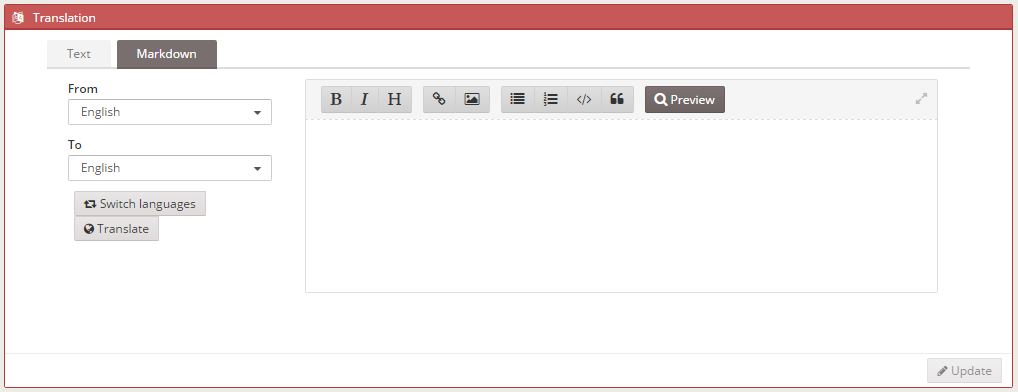
Select the origin language in the markdown editor, then select the destination language and click on the translate button. Voilà!
Launch
To use it, put a link to these windows somewhere in your project menu public.xml or private.xml.
Example:
<option name="developer" label="MENU_DEVELOPER" icon="paint-brush">
<option name="path-manager" label="MENU_PATH" screen="path-manager" icon="italic"/>
<option name="local-manager" label="MENU_LANGUAGES" screen="local-manager" icon="language"/>
</option>
- Add the directory of your XML files using path window inside developer menu.
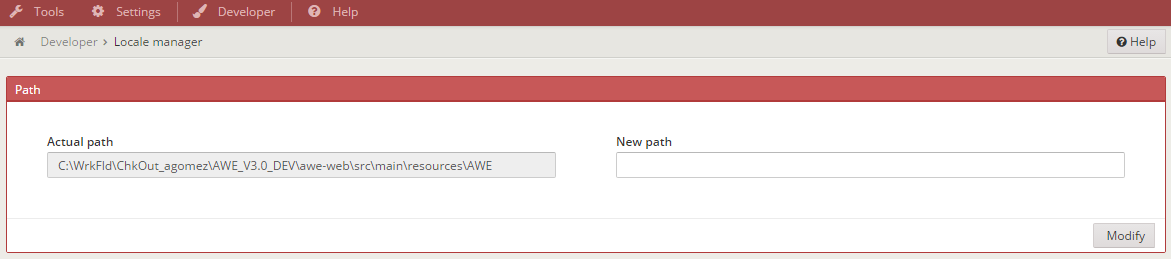
- The specified directory must have these folders
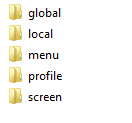
- Example of AWE directory in a local machine
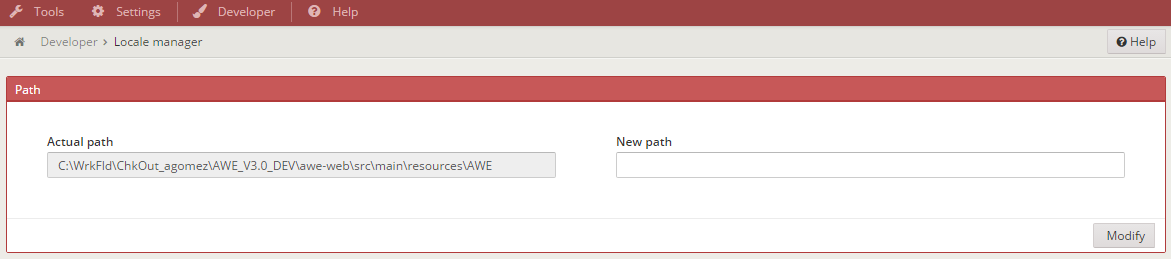
- This tool is only intended to be used in local machines.