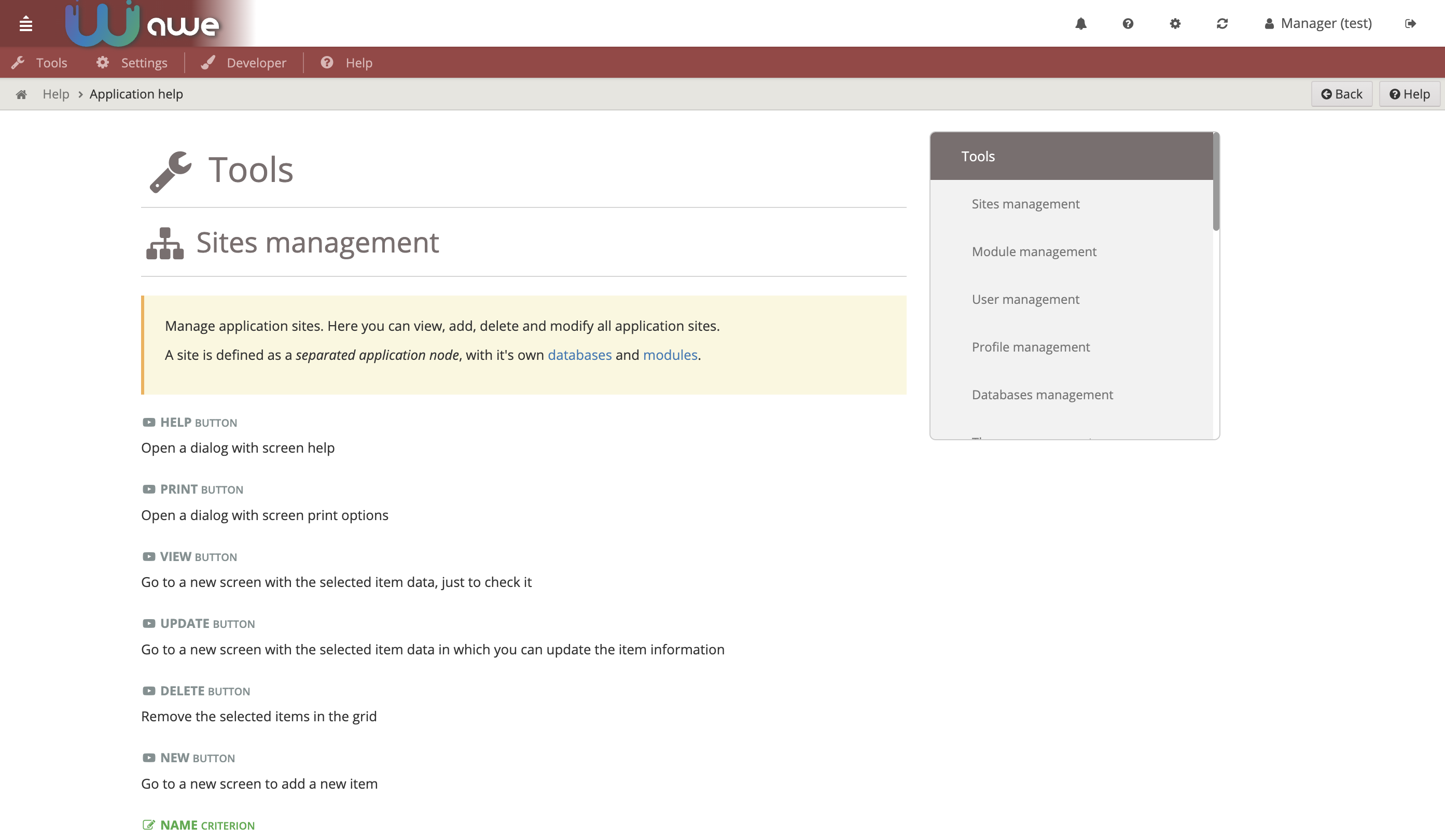Ventanas por defecto
Introducción
AWE tiene algunas pantallas comunes prediseñadas que son muy útiles para una primera versión de una aplicación. De esta manera, ya está implementada la gestión de usuarios y perfiles, algunos temas útiles para personalizar la aplicación, gestión de seguridad como el acceso a pantallas y la configuración de pantallas, y algunas herramientas de gestión a alto nivel como la base de datos, la configuración de módulos y los sitios.
AWE también permite visualizar una pantalla de ayuda autogenerada basada en la definición de pantalla y algunos atributos adicionales como help y help-image. Esta pantalla de ayuda puede ser generada por pantalla o también hay una pantalla de ayuda de la aplicación que contiene la documentación sobre la aplicación completa (basada en el menú).
Usuarios
La pantalla de usuario le permite definir, actualizar o eliminar los usuarios que pueden acceder a la aplicación y sus opciones predeterminadas, como el idioma, el servidor de correo, el tema por defecto y la pantalla inicial.
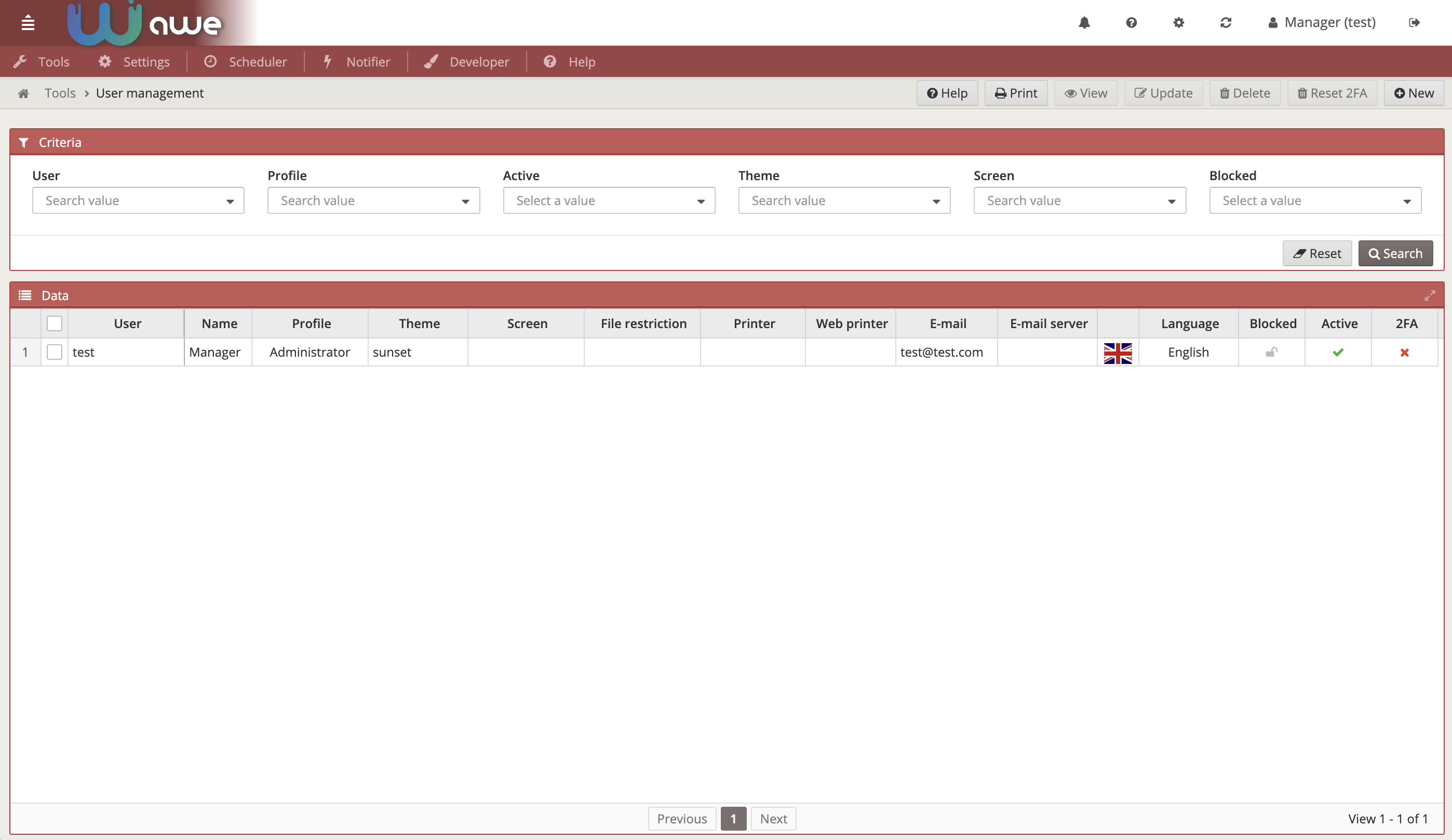
Perfiles
En la pantalla de perfiles se pueden administrar nuevos perfiles para agrupar usuarios en categorías de seguridad, como administradores, usuarios regulares o usuarios especiales.
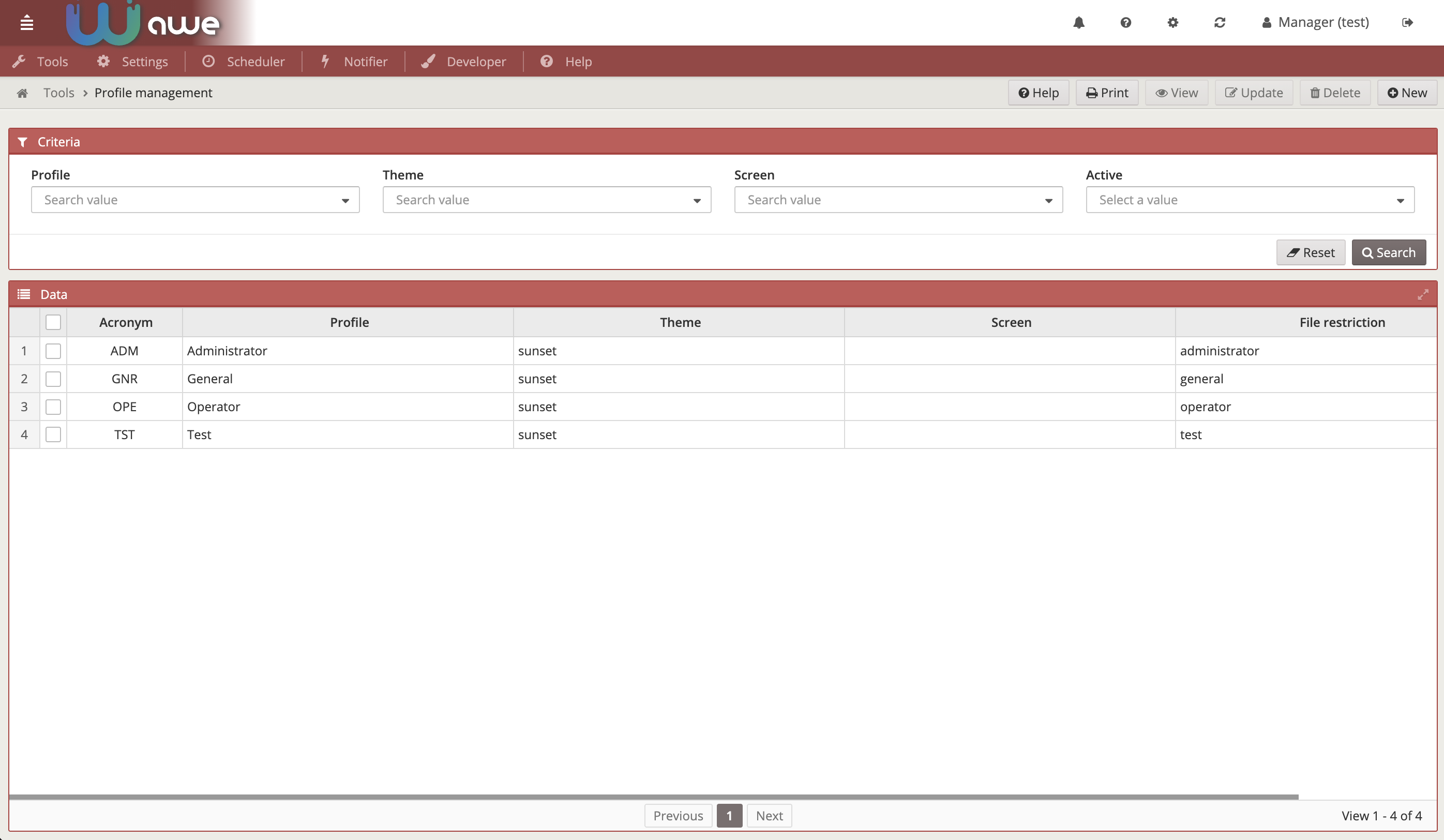
Temas
La pantalla de temas permite definir nuevos temas en CSS para la aplicación. En esta pantalla sólo puede definir el nombre del tema, pero también es necesario generar los nuevos archivos CSS del tema en su aplicación.
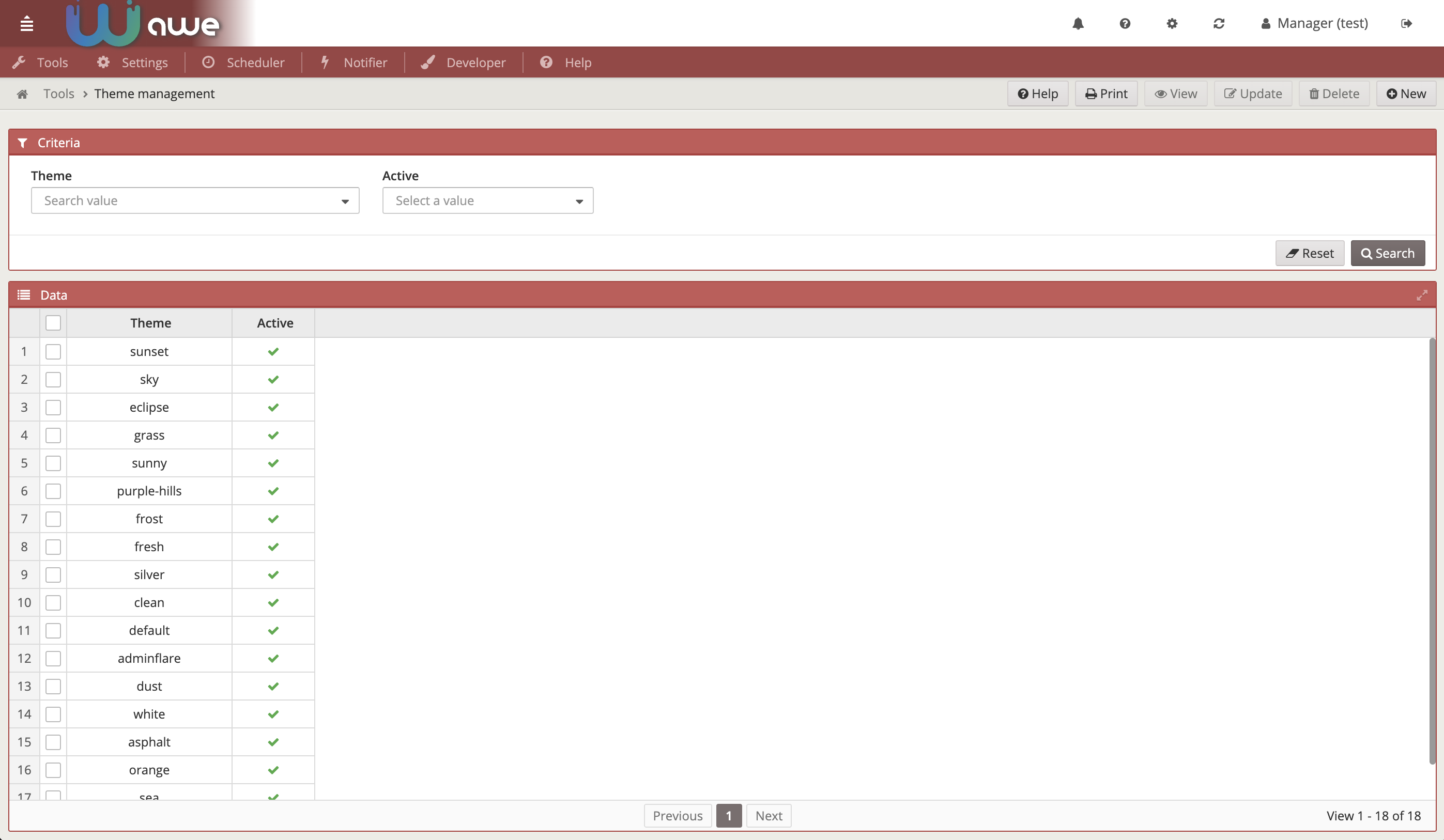
Now you can update the defined color schema for each theme on the Theme customization screen. Simply select a theme on the Themes screen and click on the Customize button:
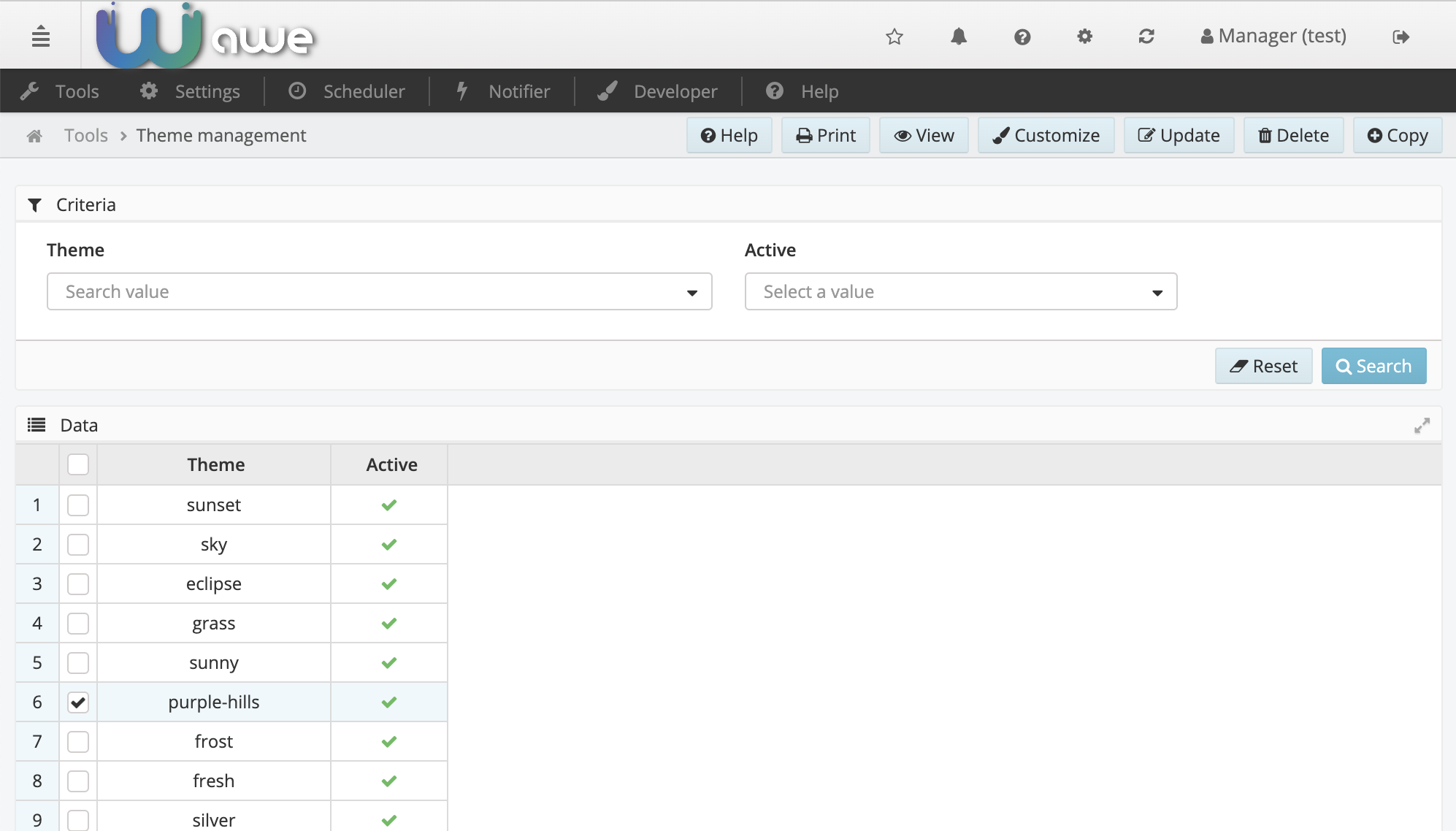
You will be redirected to the Theme customization screen where you can change a set of properties (mostly colors) to customize the theme properties and adapt it to your needing:
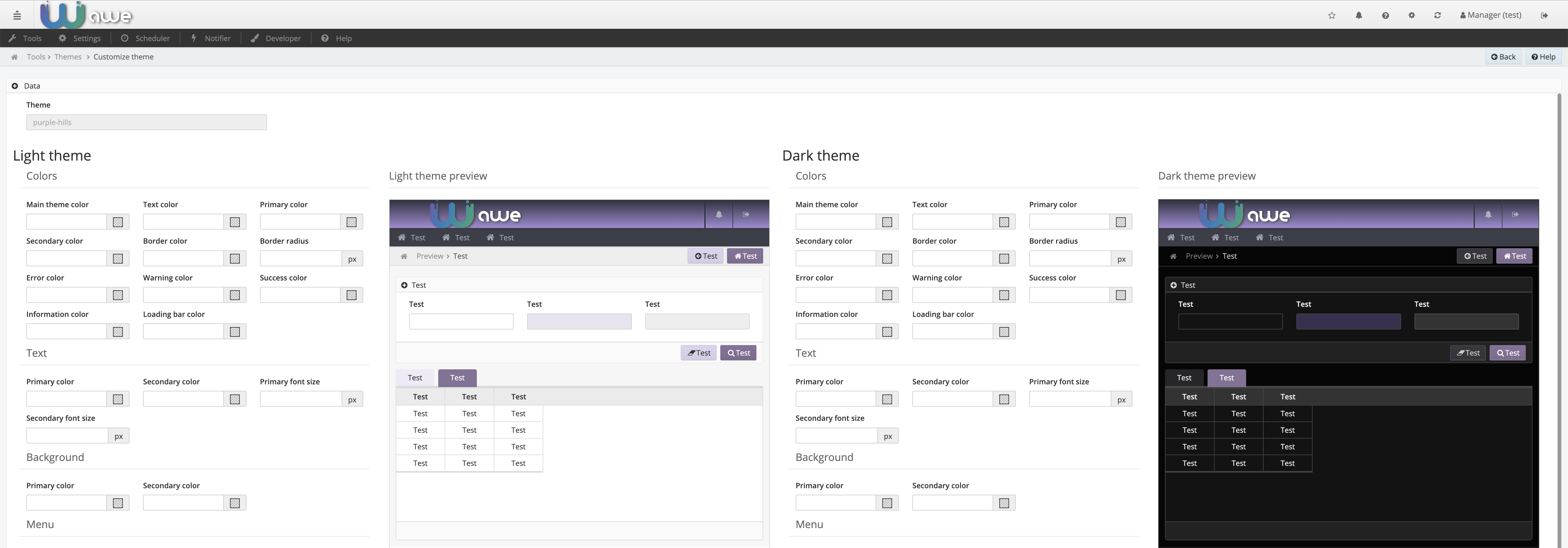
When a property has changed, a save button will appear to store the modified value and show a preview of the theme on the right panel.

Each theme has two modes, light and dark, which will be switched with the mode button on the navigation bar.
The navigation bar buttons are defined on the info-buttons.xml screen. Here you have the themeModeSelector and the themeSelector.
Sitios
This option is a high level option which allow you to separate application logic in sites, each one with its own database (or set of databases). Here you can define sites and the relationship between them and the databases they manage. You can also define the modules which can site can use.
Módulos
A module is a special set of options defined on the menu which can be used to separate functionalities inside an application. A user can only have an active module at a time, so when the module is changed, menu options will be refreshed with common and module options.
This screen allows to define the selectable modules, based on the ones which are defined on the menu. Here you can also define the relationship between modules and profiles, users or sites (and databases).
Bases de datos
In databases option you can manage a set of connections to datasources of any supported database types, like Oracle, SQL Server, H2, etc.
Inside a database management screen you can set the site/module configuration for each one.
Servidores de correo
Mail server option contains a set of external mail servers used to send e-mail in some parts of the application, like print screens and scheduler reports.
Colas de mensajes
This option can define a list of message queues to be used as external communication with AWE applications. Each entry contains a broker queue definition which can be used by the Queues.xml file.
Secuencias
The sequences screen contains a list of identifiers and sequence values which awe uses in maintain files. These sequences are used as if they were autonumeric fields, very useful for old database models without autonumeric fields.
Parámetros de la aplicación
The application parameters screen defines a sort of extra application properties which can override the ones defined on application.properties file. This is an extra layer to improve application customization.
Difusión
This screen is simply a way to send messages to all connected users inside the application, or a specific message to a single user.
It will appear as a message in the top side of the screen.
Registro
The log screen contains access to all the application logs. This will be deprecated soon in order to give way to new observability stack in a distributed architecture.
Acceso a las pantallas
Screen access contains a list of option restrictions which can be defined to all application users, to a specific profile or even to a specific user.
You can search a specific restriction with the upper criteria, or update
Acceso al menú
This is a new screen designed to improve the usability of menu option restriction. In this screen you have a menu tree and three criteria: User, Profile and Module. The tree below is based in the selections you have picked in the criteria: for example, the initial tree shows the restriction menu for all users and all profiles, for the options which doesn't belong to any module.
When you select a module in the criteria, the tree below will show all the menu options for this module, including the options which doesn't have module defined.
If you pick a profile in the Profile criterion, the tree will show the restrictions for this profile (and in the access column you will see the general restrictions for all users and profiles for each option).
Picking a user in the User criterion will make the tree to show the restrictions for the user. The access column will show the specific restrictions for the user profile in each option.
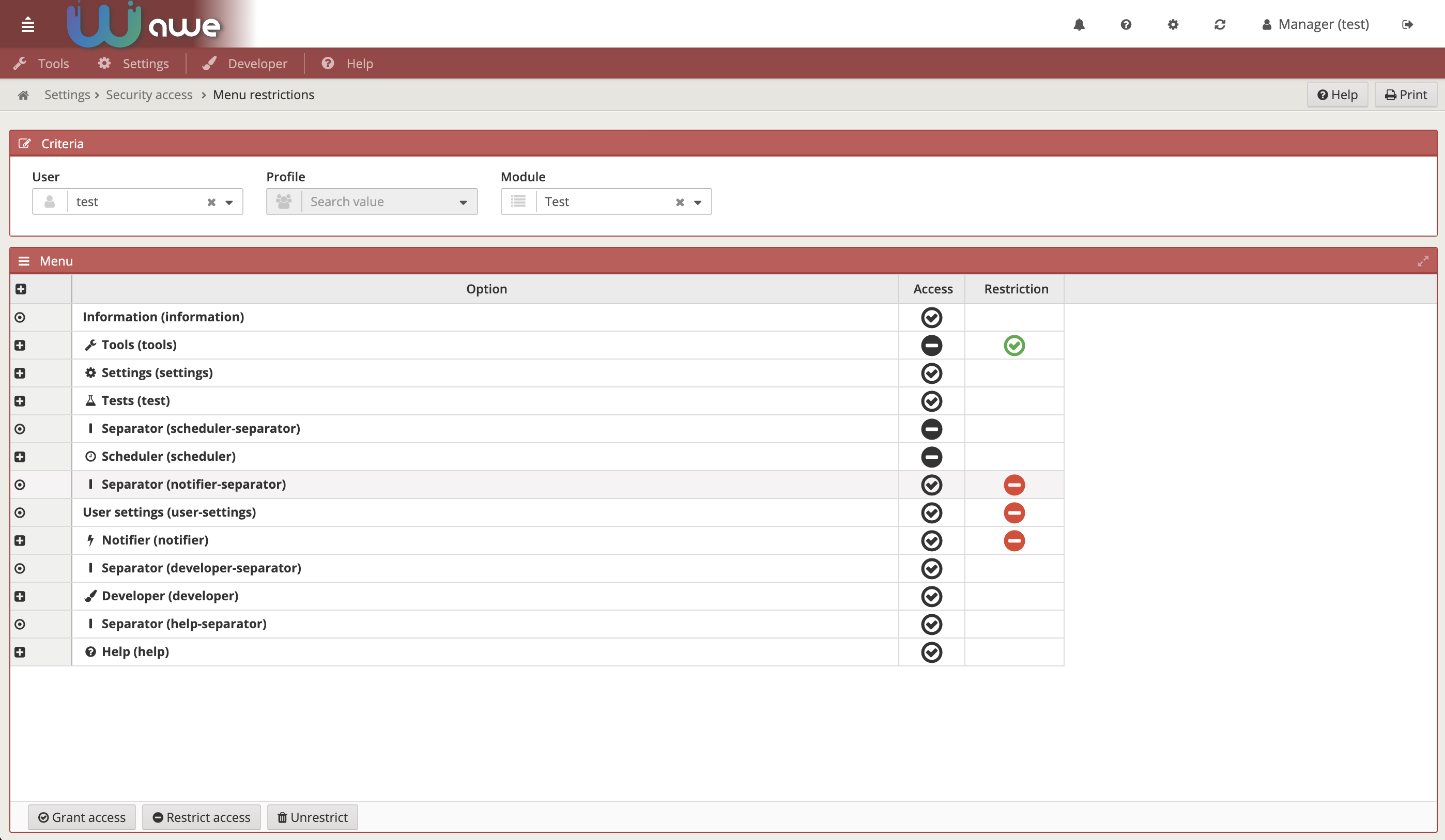
To change the restrictions for any option, you can do it by selecting the option and doing right-click on it. It will show a context-menu with the restriction options (allow, restrict or remove restriction in case of defined). You can also select the option and click on the buttons below the tree to change a restriction value.
Utilidad de cifrado
This option is very useful to generate encrypted values or properties. Simply put on the text you want to encrypt on the Text criterion and push the Encrypt button. You will have filled the Encrypted text with the text you need to add in database encrypted columns and the Encrypted property which is the encrypted text to be used in application.properties file values.
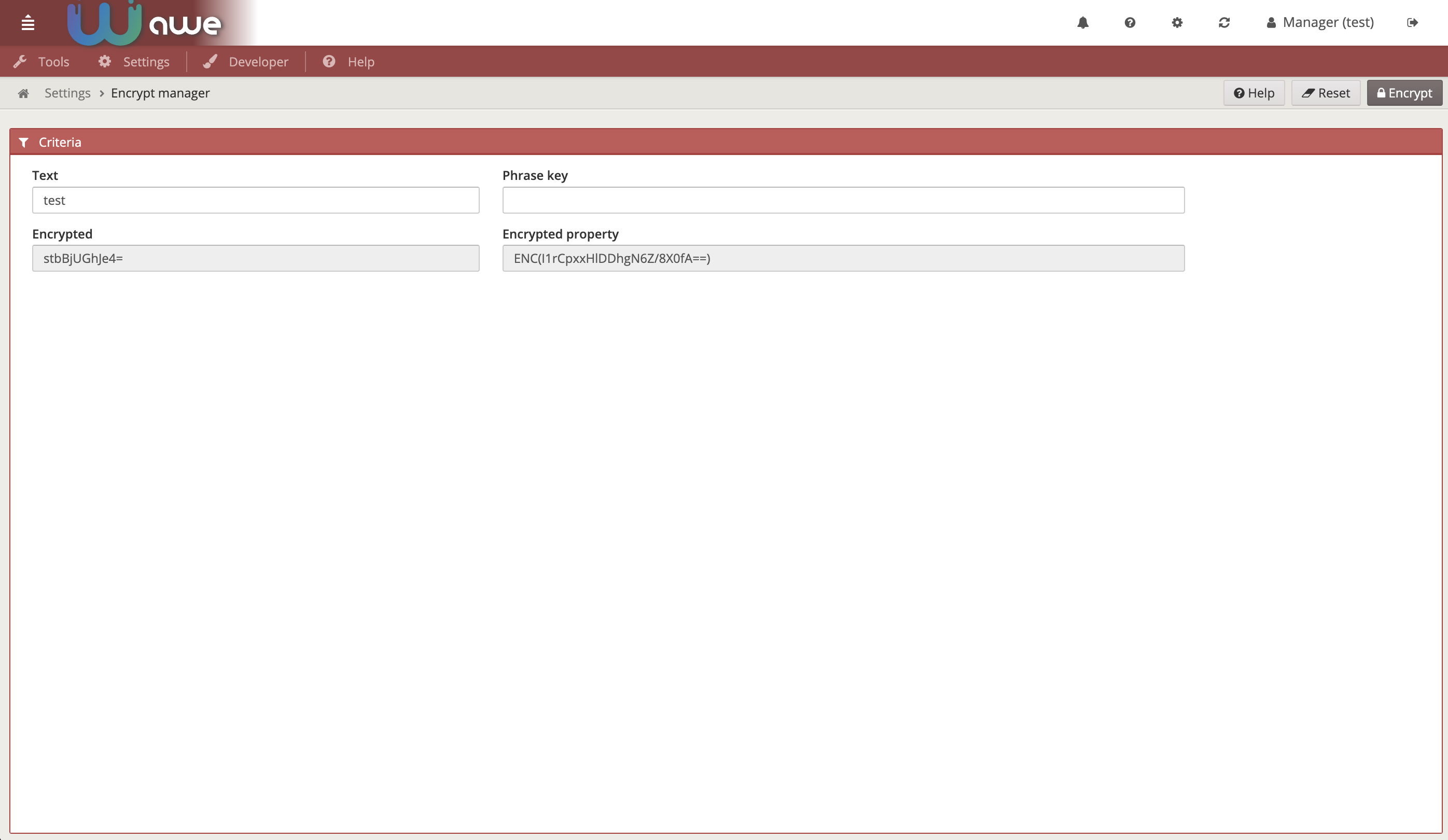
Configuración de pantalla
This screen allows to change the functionality of the screen defined in XML file. The new functionality is stored in the database, and it can be restricted by user or profile. To change a screen element you only have to define the screen, the element to be restricted/modified and the attribute with the new values.
Ejemplo:
If we have a criteria that will be required validation="required".
<criteria id="CrtSit" label="PARAMETER_NAME" component="suggest" server-action="data" target-action="SitSug" style="col-xs-7 col-sm-6 col-lg-3" validation="required"/>
And we want to be not required, put the new configuration like in the picture below:
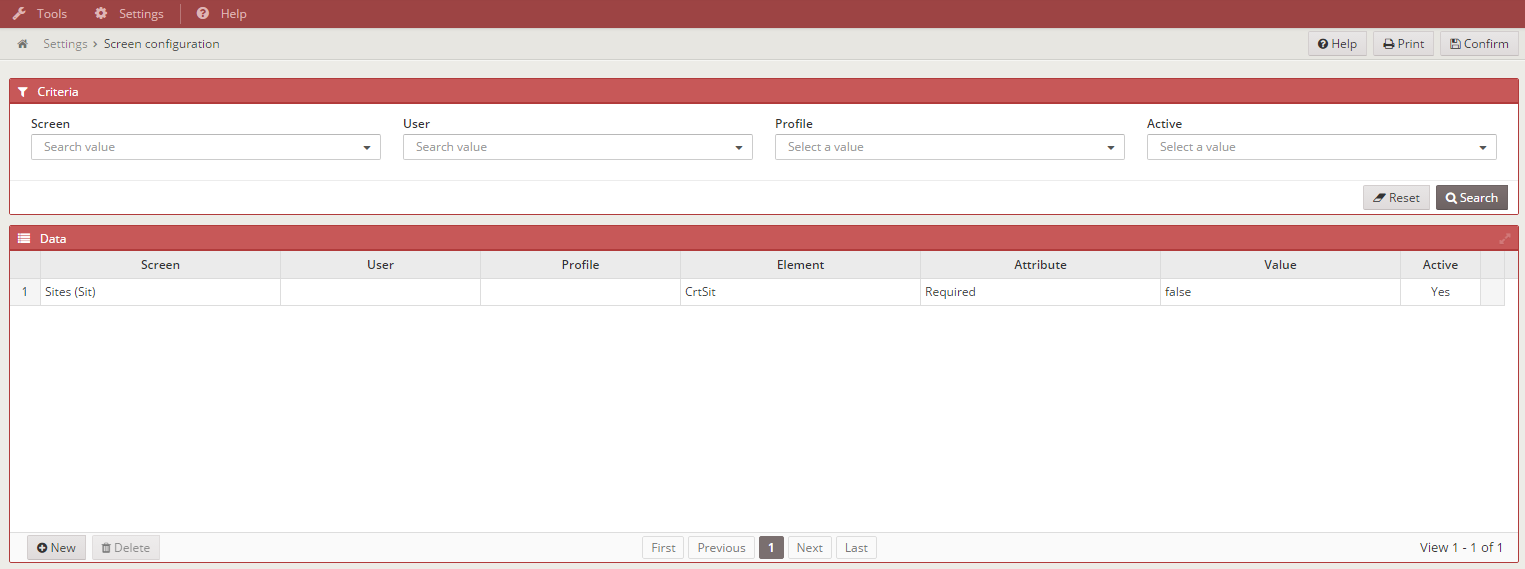
Cómo se usa:
If you want to access and use this screen, put the next option in your private.xml or public.xml.
<option name="screen_configuration" label="MENU_TOOLS_SCR_CNF" screen="ScrCnf" icon="laptop" />
Manual de usuario
This option allows the user to access a PDF file defined on the application, as a user manual. This PDF file can be defined in some languages
Ayuda de la aplicación