Charts
AWE uses Highcharts library for chart development. This javascript library allows build many types of dynamic graphics easily, quickly and flexibly. It has no dependencies on any other library. It´s compatible with most current browsers and has high performance.
Browser compatibility
| Brand | Version supported |
|---|---|
| Internet Explorer | 6.0+ |
| Firefox | 2.0+ |
| Chrome | 1.0+ |
| Safari | 4.0+ |
| iOS (Safari) | 9.0+ |
| Android Browser | 2.0+ |
Note: Highcharts is open source library for non comercial applications. For commercial purposes, you must purchase a license to use it.
Chart concepts
To get to grasp with how Highcharts works it is important to understand the various parts or concepts of a chart. Below is an image and a description of the main concepts in a chart.
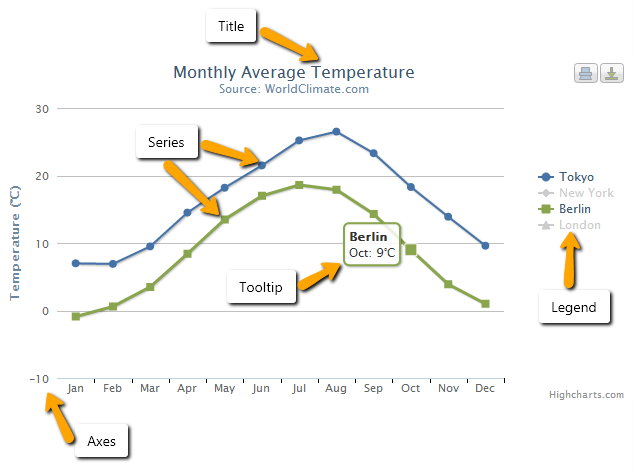
- Title: Is the text that will be presented at the top of a chart. Also you can put a subtitle element to describe in more detail the graphic.
See chart for more information in XML structure.
- Series: Is one or more series of data presented on a chart.
See series for more information in XML structure.
- Tooltip: When hovering over a series or a point on the chart you can get a tooltip that describes the values on that perticular part of the chart.
See tooltip for more information in XML structure.
- Legend: The legend show the data series in the graph and allows for enabling and disabling one or more series.
See legend for more information in XML structure.
- Axis: The x and y-axis of the chart, can also use multiple axes for different dataseries. Most chart types, like the typical cartesian types line and column, have axes.
See axis for more information in XML structure.
Highstock concepts
Highstock is based on Highcharts, meaning it has all the core functionality of Highcharts, plus some additional features. It recommends using highgraphics type when you want to show the evolution lot of data over time. Example: when you want show the changes of spot currency pair over a period of time.
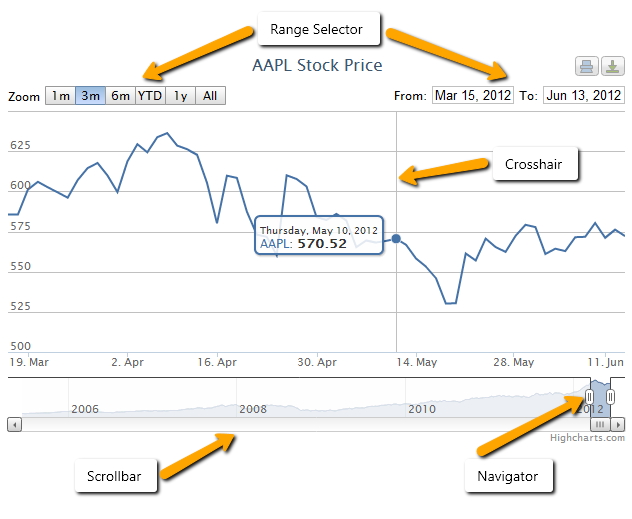
-
Navigator: Allows you to fine tune the range of the chart which is displayed.
-
Range selector: Allows you to quickly select a range to be shown on the chart or specify the exact interval to be shown.
-
Scrollbar: Allows scrolling on the chart.
-
Crosshair: Shows a line following the tooltip of a chart to better read results of the x-axis. This functionality can be found in the Tooltip option. Crosshairs can also be used in Highcharts, but are not enabled by default.
XML skeleton
The basic chart structure is the next one:
<chart id="[Chart Id]" label="[Chart title]" subtitle="[Chart subtitle]" type="[Type chart]" initial-load="[Initial load]" target-action="[Action]">
<chart-legend layout="[Layout]" align="[Align]" verticalAlign="[Vertical align]" />
<x-axis label="[Label X-Axis]" type="[Type axis]"/>
<y-axis label="[Label Y-Axis]"/>
<chart-tooltip suffix="[Suffix value]" number-decimals="[Decimal numbers]"/>
<chart-serie id="[Serie ID]" x-value="[X-Values]" y-value="[Y-value]" label="[Serie label]" />
<chart-parameter type="[Type parameter]" name="[Name parameter]">
<chart-parameter type="[Type paramter]" name="[Name parameter]" value="[Parameter value]"/>
</chart-parameter>
</chart>
Global chart structure
For easier development of graphics, not all labels are required.
| Element | Use | Multiples instances | Description |
|---|---|---|---|
| chart | Required | No | Global node of chart. Generically describes the graph. Title, type, what query generates it, ... |
| chart legend | Optional | No | Describes the legend of chart |
| chart tooltip | Optional | No | The tooltip appears when hovering over a point in a series. By default the tooltip shows the values of the point and the name of the series |
| x-axis | Required | No | Describes the X-axis of chart |
| y-axis | Required | Yes | Describes the Y-axis of chart. It is possible to have multiple axes and linking them with different data series |
| chart serie | Required | Yes | A series is a set of data. It's represented as list of arrays with two values, [[x1,y1], [x2,y2]]. Each array is a point in the serie represented by axis |
| chart parameter | Optional | Yes | Are extra parameters for overwrite the chart structure |
Chart element
Chart element has the following attributes:
| Attribute | Use | Type | Description | Values |
|---|---|---|---|---|
| id | Required | String | Chart identifier | |
| label | Optional | String | Is the title of chart | Note: You can use i18n files (locales) |
| subtitle | Optional | String | Is the subtitle of chart | Note: You can use i18n files (locales) |
| type | Required | String | Type of chart | line, spline, column, column_3d, area, areaspline, arearange, areasplinerange, pie, pie_3d, donut, donut_3d, semicircle, mixed |
| stock-chart | Optional | Boolean | Flag to indicate a stock type chart | true or false |
| theme | Optional | String | Is the name of chart theme | Note: It must be exist the name of chart style |
| inverted | Optional | Boolean | Whether to invert the axes so that the x axis is vertical and y axis is horizontal. When true, the x axis is reversed by default. | true or false |
| stacking | Optional | String | Whether to stack the values of each series on top of each other | normal or percent |
| enable-data-labels | Optional | Boolean | Whether to defer displaying the data labels until the initial series animation has finished. | Defaults to true |
| format-data-labels | Optional | String | Use to format string for the data label. | Ex. Point y with 3 decimals format-data-labels="{y:.3f}" |
| zoom-type | Optional | String | Decides in what dimensions the user can zoom by dragging the mouse | xAxis, yAxis or all |
| initial-load | Required | String | For load the chart when the screen is generated | Note: Only can have the 'query' value |
| target-action | Required | String | Is the name of query to load chart | |
| max | Optional | Number | Number of points to be shown | Note: 0 stands for all elements |
| icon-loading | Optional | String | Set the loading icon | spinner (default), square, circles, carpet, dots, folding, squarebar, circlebar, cubes, icon, custom, none |
Axis element
Axis element has the following attributes:
| Attribute | Use | Type | Description | Values |
|---|---|---|---|---|
| label | Optional | String | Is the name of axis | Note: You can use i18n files (locales) |
| label-format | Optional | String | A format string for the axis label | Defaults to {value} Ex.: Add unit to axis label-format = "{value} ºC" |
| formatter-function | Optional | String | Javascript function to format axis labels. | Note: See this for more info. |
| label-rotation | Optional | Number | Rotation of the labels in degrees | Defaults to 0 |
| type | Optional | String | The type of axis. | Can be one of "linear", "logarithmic", "datetime" or "category". Defaults to linear |
| tick-interval | Optional | Number | The interval of the tick marks in axis units | Note: Note that datetime axes are based on milliseconds, so for example an interval of one day is expressed as 24 * 3600 * 1000. For more information read this |
| allow-decimal | Optional | Boolean | Whether to allow decimals in this axis' ticks. When counting integers, like persons or hits on a web page, decimals must be avoided in the axis tick labels | Defaults to "true" |
| opposite | Optional | Boolean | Whether to display the axis on the opposite side of the normal. The normal is on the left side for vertical axes and bottom for horizontal, so the opposite sides will be right and top respectively | Defaults to "false" |
Axis function formatter
The list of functions formatter are:
formatCurrencyMagnitude: function to format a currency number with its maginute.
Ex.:
300 to 300
100000 to 100K
1234 to 1.23K
12000000 to 12M
Legend element
Legend element has the following attributes:
| Attribute | Use | Type | Description | Values |
|---|---|---|---|---|
| label | Optional | String | Is the title of legend | Note: You can use i18n files (locales) |
| enabled | Optional | Boolean | For enabled or disabled the legend in the chart | Defaults to "true" |
| border-width | Optional | Number | The width of the drawn border around the legend | Default to "0" |
| layout | Optional | String | The layout of the legend items | Can be one of "horizontal" or "vertical". Defaults to "horizontal" |
| align | Optional | String | The horizontal alignment of the legend box within the chart area | Can be one of "left", "center" or "right". Defaults to "center" |
| verticalAlign | Optional | String | The vertical alignment of the legend box | Can be one of "top", "midle" or "bottom". Defaults to "bottom" |
| floating | Optional | Boolean | When the legend is floating, the plot area ignores it and is allowed to be placed below it | Can be one of "true" or "false". Defaults to "false" |
Tooltip element
Tooltip element has the following attributes:
| Attribute | Use | Type | Description | Values |
|---|---|---|---|---|
| enabled | Optional | Boolean | For enabled or disabled the tooltip in the chart | Defaults to "true" |
| crosshairs | Optional | String | Display crosshairs to connect the points with their corresponding axis values | Can be one of "xAxis", yAxis or "all". |
| number-decimals | Optional | Number | Format tooltip value setting the number of decimals | |
| suffix | Optional | String | Format tooltip value adding a suffix string | Ex.: suffix = " ºC" |
| prefix | Optional | String | Format tooltip value adding a prefix string | Ex.: prefix = "Temp. " |
| point-format | Optional | String | The HTML of the point's line in the tooltip. Variables are enclosed by curly brackets | Ex.: point-format = '{series.name}: <b>{point.y}</b><br/>' Fore more info, read this |
| date-format | Optional | String | For series on a datetime axes, the date format in the tooltip's header will by default be guessed based on the closest data points. This member gives the default string representations used for each unit | Ex.: date-format = "%Y-%m-%d" Fore more info, read this |
| shared | Optional | Boolean | Shared tooltip for multiple series of chart | Defaults to "false" |
Serie element
Serie element has the following attributes:
| Attribute | Use | Type | Description | Values |
|---|---|---|---|---|
| id | Required | String | Serie identifier | |
| label | Optional | String | Is the name of serie. This value is shown in legend | Note: You can use i18n files (locales) |
| type | Optional | String | Type of serie | line, spline, column, pie, area, areasplin, bar or scatter Note: If there are several series of different type, you should set the type attribute of chart element to "mixed" |
| color | Optional | String | Is used to set a color for serie | Note: You can use name of colors or hexadecimal code. Ex.: color = "red" or color = "#BF0B23" |
| x-value | Required | String | Defines the value of the point on the x axis. It corresponds to the alias attribute of the field in the query | |
| y-value | Required | String | Defines the value of the point on the y axis. It corresponds to the alias attribute of the field in the query | |
| z-value | Optional | String | Defines the value of the point on the z axis. It corresponds to the alias attribute of the field in the query | |
| x-axis | Optional | Number | When using dual or multiple x axes, this number defines which xAxis the particular series is connected to. It refers to either the axis id | Default value is 0 |
| y-axis | Optional | Number | When using dual or multiple y axes, this number defines which yAxis the particular series is connected to. It refers to either the axis id | Default value is 0 |
| drilldown-serie | Optional | String | Is the serie Id of drilldown serie | Note: View this example |
| drilldown | Optional | Boolean | Flag to indicate if the serie is used in a subchart | "true" or "false" |
Chart parameter element
It used for overwrite values in chart elements. It has the following attributes:
| Attribute | Use | Type | Description | Values |
|---|---|---|---|---|
| type | Required | String | Type of chart parameter | Can be one of "string", "integer", "long", "float", "double", "boolean", "array", "object" or "null". |
| name | Required | String | Name of chart parameter | |
| value | Optional | String | Value of chart parameter |
Series and queries concepts
In this section, it explains how works the integration between series of graphics and query engine of Awe. You have to consider the serie concept in highcharts. The series are represented as list of arrays with two values, [[x1,y1], [x2,y2]]. Each array is a point in the serie represented by axis.
Therefore, you must set the values of x and y for point in a serie. For this, exist the serie attributtes x-value and y-value.
This attributes corresponds to the alias attribute of the field in the query. Let's see the following example:
- XML code of chart element
<chart id="ChrBarTst" label="CHART_2" type="column_3d" initial-load="query" target-action="TstChrThrDatSrc">
<x-axis label="SCREEN_TEXT_CHART_AXIS_DATES" type="datetime"/>
<y-axis label="Temperaturas (ºC)"/>
<chart-serie id="serie2-1" x-value="dates" y-value="serie1" type="column" label="SCREEN_TEXT_CHART_SERIE_1" />
<chart-serie id="serie2-2" x-value="dates" y-value="serie2" type="column" label="SCREEN_TEXT_CHART_SERIE_2" />
<chart-serie id="serie2-3" x-value="dates" y-value="serie3" type="column" label="SCREEN_TEXT_CHART_SERIE_3" />
</chart>
- Query code to load chart
<!-- GET THREE DATA SERIES WITH DATES -->
<query id="TstChrThrDatSrc" distinct="true">
<table id="HISAweDbs"/>
<field id="HISdat" transform="DATE_MS" function="TRUNCDATE" alias="dates"/>
<computed format="(1/(parseInt(Math.random()*10,10)+1))*10" eval="true" `alias="serie1"` transform="NUMBER"/>
<computed format="(parseInt(Math.random()*10,10)+1)+2" eval="true" alias="serie2" transform="NUMBER"/>
<computed format="((parseInt(Math.random()*10,10)+1)*2)-4" eval="true" alias="serie3" transform="NUMBER"/>
<order-by field="dates" type="ASC"/>
</query>
In this example, you can see the attribute x-value = "dates" of chart serie is equal to attribute alias in field element and the attribute y-value = "serie1" is equal to alias in the query.
Note: If the axis type is datetime, highchart library expects you to do a transform to format date as long value. A JavaScript date timestamp (milliseconds since Jan 1st 1970). Awe provides transform = "DATE_MS".
Examples
You can see a lot of chart examples in highcharts demo page
Next, it shown examples build with the AWE chart engine:
Line chart
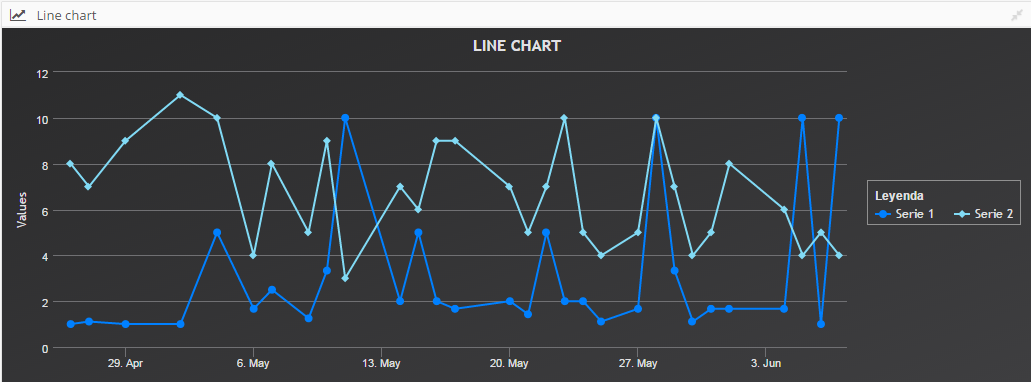
- Line chart XML
<window label="SCREEN_TEXT_LINE_CHART" maximize="true" icon="line-chart" style="expand">
<chart id="ChrLinTst" label="SCREEN_TEXT_LINE_CHART" type="line" theme="dark-unica" initial-load="query" target-action="TstChrTwoSrc" zoom-type="xAxis" max="30" >
<chart-legend label="Leyenda" verticalAlign="middle" align="right" border-width="1"/>
<x-axis label="Fechas" type="datetime"/>
<y-axis label="Temperaturas (ºC)"/>
<chart-tooltip crosshairs="xAxis" suffix=" ºC" number-decimals="1"/>
<chart-serie id="serie-1" x-value="dates" y-value="serie1" label="Serie 1" color="#0080FF"/>
<chart-serie id="serie-2" x-value="dates" y-value="serie2" label="Serie 2" color="#81DAF5"/>
<context-button id="CtxLinTstRef" label="BUTTON_RELOAD" icon="refresh">
<button-action type="server" server-action="data" target-action="TstChrTwoSrc" target="ChrLinTst"/>
</context-button>
</chart>
</window>
- Query XML
<!-- GET TWO DATA SERIES -->
<query id="TstChrTwoSrc" distinct="true">
<table id="HISAweDbs"/>
<field id="HISdat" function="TRUNCDATE" alias="dates" transform="DATE_MS"/>
<computed format="(1/(parseInt(Math.random()*10,10)+1))*10" eval="true" alias="serie1" transform="NUMBER"/>
<computed format="parseInt(Math.random()*10,10)+2" eval="true" alias="serie2" transform="NUMBER"/>
<order-by field="dates" type="ASC"/>
</query>
Area chart
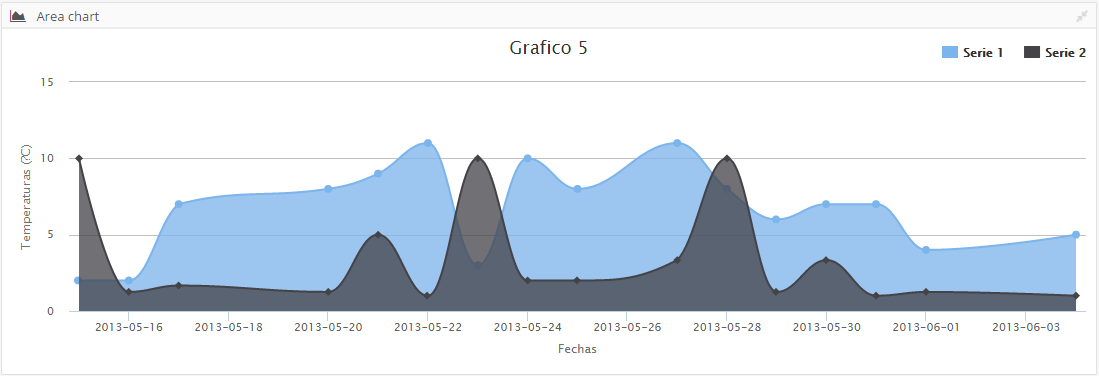
- Area chart XML
<window label="SCREEN_TEXT_AREA_CHART" maximize="true" icon="area-chart" style="expand">
<chart id="ChrAreTst" label="Grafico 5" type="areasplin" initial-load="query" target-action="TstChrTwoSrcLab" max="16">
<chart-legend align="right" verticalAlign="top" floating="true"/>
<x-axis label="Fechas" type="datetime">
<chart-parameter type="object" name="dateTimeLabelFormats">
<chart-parameter type="string" name="day" value="%Y-%m-%d"/>
</chart-parameter>
<y-axis label="Temperaturas (ºC)"/>
<chart-tooltip suffix=" ºC" number-decimals="3"/>
<chart-serie id="serie1" x-value="dates" y-value="serie1" label="Serie 1" />
<chart-serie id="serie2" x-value="dates" y-value="serie2" label="Serie 2" />
</chart>
</window>
- Query XML
<!-- GET TWO DATA SERIES WITH A LABEL -->
<query id="TstChrTwoSrcLab" distinct="true">
<table id="HISAweDbs"/>
<field id="HISdat" function="TRUNCDATE" alias="dates" transform="DATE_MS"/>
<computed format="parseInt(Math.random()*10,10)+2" eval="true" alias="serie1" transform="NUMBER"/>
<computed format="(1/(parseInt(Math.random()*10,10)+1))*10" eval="true" alias="serie2" transform="NUMBER"/>
<order-by field="dates" type="ASC"/>
<where>
<and>
<filter field="HISdat" condition=">=" variable="MinDat"/>
</and>
</where>
<variable id="MinDat" type="DATE" value="14/05/2013" />
</query>
Bar chart
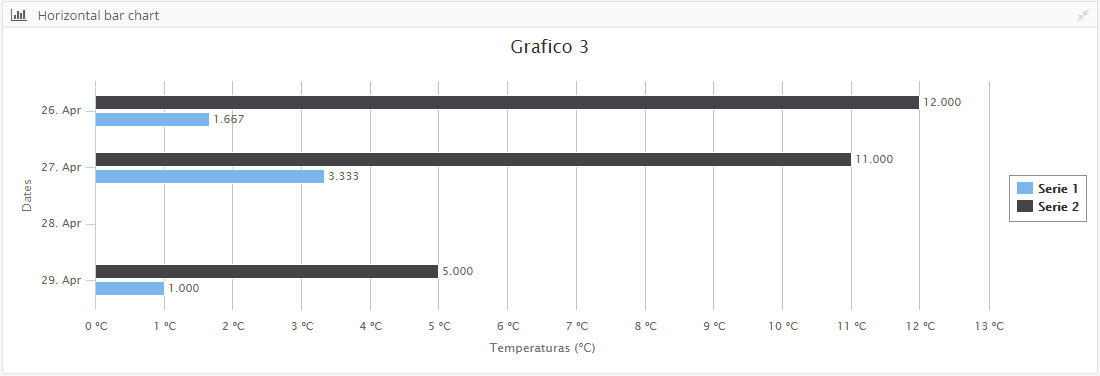
- Bar chart XML
<window label="SCREEN_TEXT_BAR_CHART_HORIZONTAL" maximize="true" icon="bar-chart" style="expand">
<chart id="ChrBarHorTst" label="Grafico 3" type="column" enable-data-labels="true" format-data-labels="{y:.3f}" inverted="true" initial-load="query" target-action="TstChrThrDatSrcHor" max="3">
<chart-legend layout="vertical" align="right" verticalAlign="middle" border-width="1"/>
<x-axis label="SCREEN_TEXT_CHART_AXIS_DATES" type="datetime" tick-interval="259200"/>
<y-axis label="Temperaturas (ºC)" tick-interval="1" label-format="{value} ºC"/>
<chart-tooltip suffix=" ºC" number-decimals="3" date-format="%Y-%m-%d"/>
<chart-serie id="serie1" x-value="dates" y-value="serie1" label="Serie 1" />
<chart-serie id="serie2" x-value="dates" y-value="serie2" label="Serie 2" />
</chart>
- Query XML
<!-- GET THREE DATA SERIES WITH DATES (horizontal) -->
<query id="TstChrThrDatSrcHor" distinct="true">
<table id="HISAweDbs"/>
<field id="HISdat" transform="DATE_MS" function="TRUNCDATE" alias="dates"/>
<computed format="(1/(parseInt(Math.random()*10,10)+1))*10" eval="true" alias="serie1" transform="NUMBER"/>
<computed format="(parseInt(Math.random()*10,10)+1)+2" eval="true" alias="serie2" transform="NUMBER"/>
<order-by field="dates" type="ASC"/>
</query>
Donut 3D chart
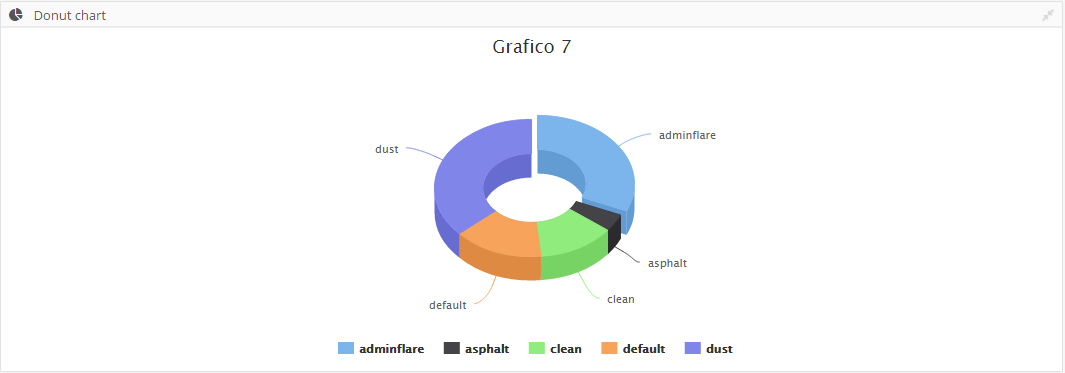
- 3D donut chart XML
<window label="SCREEN_TEXT_DONUT_CHART" icon="pie-chart" maximize="true" style="expand">
<chart id="ChrDonutTst" label="Grafico 7" type="donut_3d" initial-load="query" target-action="TstChrPieSrc" max="5">
<chart-legend enabled="true"/>
<x-axis label="Themes"/>
<y-axis label="Percent (%)"/>
<chart-tooltip suffix=" %" number-decimals="2"/>
<chart-serie id="serie1" x-value="names" y-value="serie1" label="Themes" />
</chart>
</window>
- Query XML
<query id="TstChrPieSrc" distinct="true">
<table id="AweThm"/>
<field id="Nam" alias="names"/>
<computed format="parseInt(Math.random()*100,10)" eval="true" alias="serie1" transform="NUMBER"/>
</query>
Column 3D chart
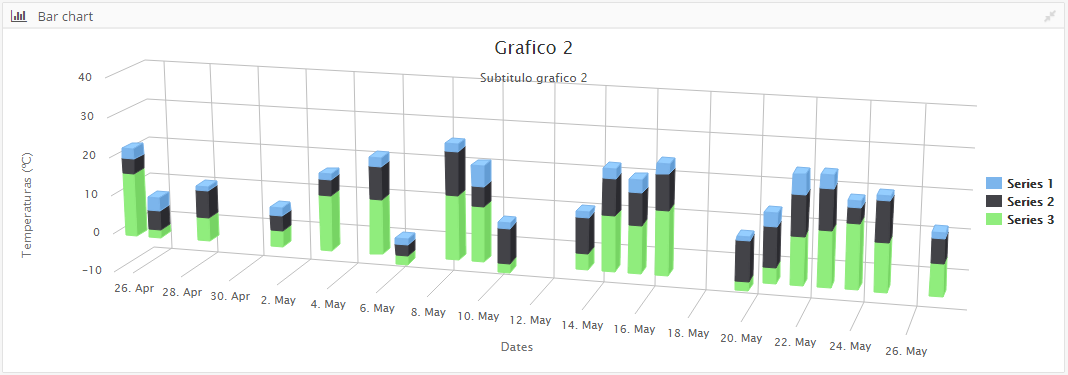
- 3D column chart XML
<window label="SCREEN_TEXT_BAR_CHART" maximize="true" icon="bar-chart" style="expand">
<chart id="ChrBarTst" label="Grafico 2" subtitle="Subtitulo grafico 2" type="column_3d" stacking="normal" initial-load="query" target-action="TstChrThrDatSrc" max="21">
<chart-legend layout="vertical" align="right" verticalAlign="middle" />
<x-axis label="SCREEN_TEXT_CHART_AXIS_DATES" type="datetime"/>
<y-axis label="Temperaturas (ºC)"/>
<chart-tooltip crosshairs="xAxis" suffix=" ºC" number-decimals="3"/>
<chart-serie id="serie2-1" x-value="dates" y-value="serie1" type="column" label="SCREEN_TEXT_CHART_SERIE_1" />
<chart-serie id="serie2-2" x-value="dates" y-value="serie2" type="column" label="SCREEN_TEXT_CHART_SERIE_2" />
<chart-serie id="serie2-3" x-value="dates" y-value="serie3" type="column" label="SCREEN_TEXT_CHART_SERIE_3" />
</chart>
</window>
- Query XML
<!-- GET THREE DATA SERIES WITH DATES -->
<query id="TstChrThrDatSrc" distinct="true">
<table id="HISAweDbs"/>
<field id="HISdat" transform="DATE_MS" function="TRUNCDATE" alias="dates"/>
<computed format="(1/(parseInt(Math.random()*10,10)+1))*10" eval="true" alias="serie1" transform="NUMBER"/>
<computed format="(parseInt(Math.random()*10,10)+1)+2" eval="true" alias="serie2" transform="NUMBER"/>
<computed format="((parseInt(Math.random()*10,10)+1)*2)-4" eval="true" alias="serie3" transform="NUMBER"/>
<order-by field="dates" type="ASC"/>
</query>
Stock chart
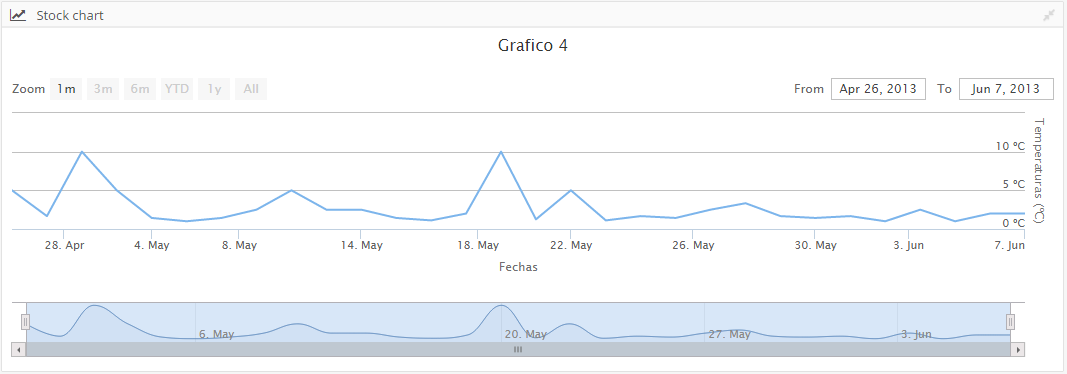
- Stock chart XML
<window label="SCREEN_TEXT_STOCK_CHART" maximize="true" icon="line-chart" style="expand">
<chart id="ChrStockTst" label="Grafico 4" stock-chart="true" zoom-type="xAxis" type="line" initial-load="query" target-action="TstChrThrDatSrcHor">
<x-axis label="Fechas" type="datetime"/>
<y-axis label="Temperaturas (ºC)" label-format="{value} ºC"/>
<chart-tooltip suffix=" ºC" number-decimals="2"/>
<chart-serie id="serie1" x-value="dates" y-value="serie1" label="Serie 1" />
</chart>
</window>
- Query XML
<!-- GET THREE DATA SERIES WITH DATES (horizontal) -->
<query id="TstChrThrDatSrcHor" distinct="true">
<table id="HISAweDbs"/>
<field id="HISdat" transform="DATE_MS" function="TRUNCDATE" alias="dates"/>
<computed format="(1/(parseInt(Math.random()*10,10)+1))*10" eval="true" alias="serie1" transform="NUMBER"/>
<computed format="(parseInt(Math.random()*10,10)+1)+2" eval="true" alias="serie2" transform="NUMBER"/>
<order-by field="dates" type="ASC"/>
</query>
Drill down chart
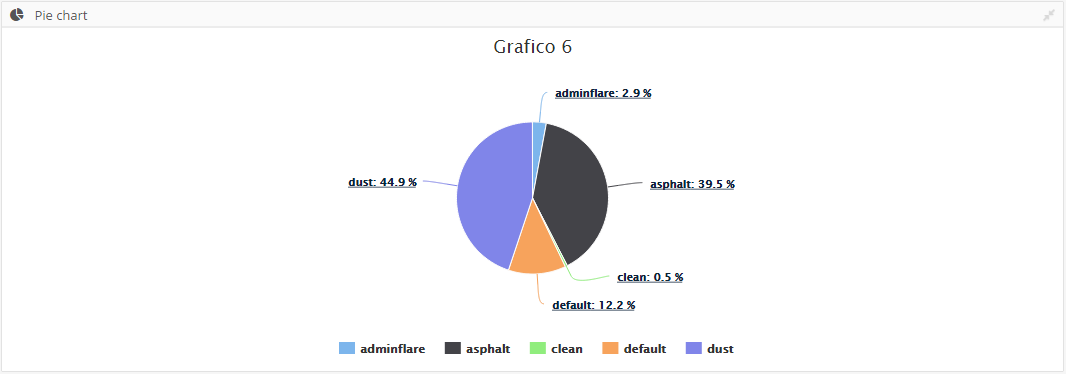
- Drill down chart XML
<window label="SCREEN_TEXT_PIE_CHART" maximize="true" icon="pie-chart" style="expand">
<chart id="ChrPieTst" label="Grafico 6" type="pie" initial-load="query" enable-data-labels="true" format-data-labels="<b>{point.name}</b>: {point.percentage:.1f} %" target-action="TstChrPieDrillSrc" max="5">
<chart-legend enabled="true"/>
<x-axis label="Themes"/>
<y-axis label="Percent (%)"/>
<chart-tooltip suffix=" %" number-decimals="2"/>
<chart-serie id="serie1" x-value="names" y-value="serie1" label="Themes" drilldown-serie="serie1_1"/>
<chart-serie id="serie1_1" drilldown="true" x-value="names" y-value="subserie1" label="SubThemes"/>
</chart>
</window>
- Query XML
<!-- GET PIE DATA -->
<query id="TstChrPieDrillSrc" distinct="true">
<table id="AweThm"/>
<field id="Nam" alias="names"/>
<computed format="parseInt(Math.random()*100,10)" eval="true" alias="serie1" transform="NUMBER"/>
<computed format="(parseInt(Math.random()*100,10))+2" eval="true" alias="subserie1" transform="NUMBER"/>
</query>
Semicircle chart
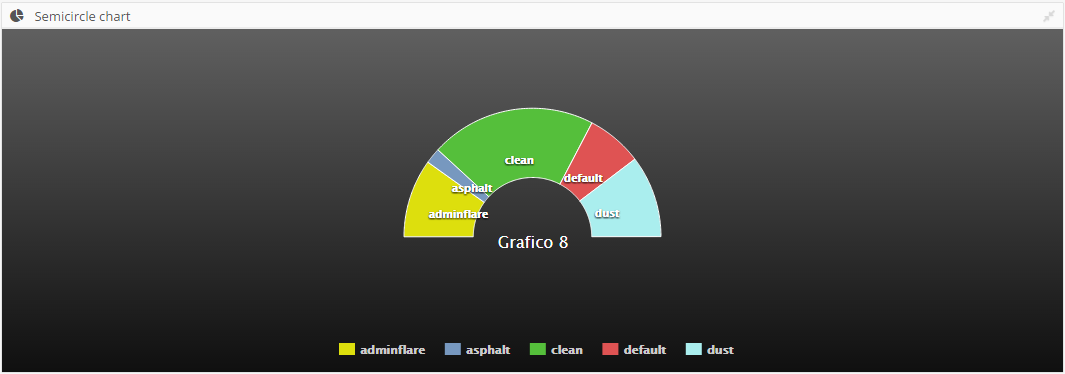
- Semicircle chart XML
<window label="SCREEN_TEXT_SEMICIRCLE_CHART" icon="pie-chart" maximize="true" style="expand">
<chart id="ChrSemiCircleTst" label="Grafico 8" type="semicircle" theme="gray" enable-data-labels="true" initial-load="query" target-action="TstChrPieSrc" max="5">
<chart-legend enabled="true"/>
<x-axis label="Themes"/>
<y-axis label="Percent (%)"/>
<chart-tooltip suffix=" %" number-decimals="2"/>
<chart-serie id="serie1" x-value="names" y-value="serie1" label="Themes" />
<chart-parameter type="object" name="title">
<chart-parameter type="string" name="align" value="center"/>
<chart-parameter type="string" name="verticalAlign" value="middle"/>
<chart-parameter type="integer" name="y" value="50"/>
</chart-parameter>
<chart-parameter type="object" name="plotOptions">
<chart-parameter type="object" name="pie">
<chart-parameter type="object" name="dataLabels">
<chart-parameter type="boolean" name="enabled" value="true"/>
<chart-parameter type="integer" name="distance" value="-50"/>
<chart-parameter type="object" name="style">
<chart-parameter type="string" name="fontWeight" value="bold"/>
<chart-parameter type="string" name="color" value="white"/>
<chart-parameter type="string" name="textShadow" value="0px 1px 2px black"/>
</chart-parameter>
</chart-parameter>
</chart-parameter>
</chart-parameter>
</chart>
</window>
- Query XML
<query id="TstChrPieSrc" distinct="true">
<table id="AweThm"/>
<field id="Nam" alias="names"/>
<computed format="parseInt(Math.random()*100,10)" eval="true" alias="serie1" transform="NUMBER"/>
</query>
Chart themes
AWE charts engine and Highcharts library allow to change style easily.
There are some themes by default. Just to have setting the attribute theme in chart element with the name of theme.
The available theme list is:
- dark-unica
- dark-green
- dark-blue
- gray
- grid
Creating your own theme
Here is simple example to show the process:
/**
* Dark theme for Highcharts JS
*/
Highcharts.theme["your-theme"] = {
colors: ['#058DC7', '#50B432', '#ED561B', '#DDDF00', '#24CBE5', '#64E572',
'#FF9655', '#FFF263', '#6AF9C4'],
chart: {
backgroundColor: {
linearGradient: [0, 0, 500, 500],
stops: [
[0, 'rgb(255, 255, 255)'],
[1, 'rgb(240, 240, 255)']
]
},
},
title: {
style: {
color: '#000',
font: 'bold 16px "Trebuchet MS", Verdana, sans-serif'
}
},
subtitle: {
style: {
color: '#666666',
font: 'bold 12px "Trebuchet MS", Verdana, sans-serif'
}
},
legend: {
itemStyle: {
font: '9pt Trebuchet MS, Verdana, sans-serif',
color: 'black'
},
itemHoverStyle:{
color: 'gray'
}
}
};
Note: You must add the new file name into scripts.xml file on your project.
Advanced chart concepts
In this section it explain advanced concepts about AWE chart engine:
Overwrite highchart attributes
The chart widget in Highcharts library are based on Json language. With <chart-parameter> element, you can add and overwrite highchart api attributes to change the behaviour of chart.
Note: Highchart API is available here
- Example: Change format of labels in xAxis:
<x-axis label="Fechas" type="datetime">
<chart-parameter type="object" name="dateTimeLabelFormats">
<chart-parameter type="string" name="day" value="%Y-%m-%d"/>
</chart-parameter>
</x-axis>
- Example: Change title position in a chart:
<chart-parameter type="object" name="title">
<chart-parameter type="string" name="align" value="center"/>
<chart-parameter type="string" name="verticalAlign" value="middle"/>
<chart-parameter type="integer" name="y" value="50"/>
</chart-parameter>
- Example: Change plot options to modify the style of chart:
<chart-parameter type="object" name="plotOptions">
<chart-parameter type="object" name="pie">
<chart-parameter type="object" name="dataLabels">
<chart-parameter type="boolean" name="enabled" value="true"/>
<chart-parameter type="integer" name="distance" value="-50"/>
<chart-parameter type="object" name="style">
<chart-parameter type="string" name="fontWeight" value="bold"/>
<chart-parameter type="string" name="color" value="white"/>
<chart-parameter type="string" name="textShadow" value="0px 1px 2px black"/>
</chart-parameter>
</chart-parameter>
</chart-parameter>
</chart-parameter>
Chart render service
Highcharts has an export server which allows you to generate high quality charts on the server side:
https://www.highcharts.com/docs/export-module/setting-up-the-server
We have developed a new render service which allows you to generate charts in SVG format using this export server and
AWE charts.
Defining charts
Defining a chart to be generated on server is similar to defining a chart to be shown on a browser.
You define a screen and inside the chart, as shown before. This screen can be or not in the application, it doesn't matter.
The charts defined for server generation doesn't need server-action and target-action attributes, as
data sources are going to be passed as parameters.
Usage
There is a new service designed to generate charts in server side, called ChartService.
This service has two methods which allows the developer to generate charts using a single datasource or multiple datasources:
Render a chart with a single DataList
Render chart method (with a single DataList) generates a chart using only one
DataList as datasource.
public String renderChart(String screenName, String chartName, DataList data) throws AWException
screenNameis the name of the screen file where chart ischartNameis theidof the chart to be generateddatais the sourceDataList
This method will return a chart in SVG+XML format (or AWException if there is an error).
Render a chart with multiple DataList
Render chart method (with a map of DataList) generates a chart using multiples datalists.
public String renderChart(String screenName, String chartName, Map<String, DataList> datasources) throws AWException
screenNameis the name of the screen file where chart ischartNameis theidof the chart to be generateddatasourcesis a map of String and DataList which will contain all data sources.
This method will return a chart in SVG+XML format (or AWException if there is an error).
One of the data must be called main, and will be the default one, the rest will match a parameter datasource defined
on the serie which should pick the data. For example, this serie would pick the DataList inside the detail map key:
<chart-serie id="data" x-value="name" y-value="value"/>
<chart-serie id="detail" x-value="name" y-value="value">
<chart-parameter type="string" name="datasource" value="detail"/>
</chart-serie>
the corresponding map for this serie should be:
Map<String, DataList> datasources = new HashMap<>();
datasources.put("main", mainDataList);
datasources.put("detail", detailDataList);
The first serie (data) will pick the data defined on main key
and the second serie (detail) will pick the data defined on detail key
Render server
You can configure the render server on application.properties file updating the highcharts.server.url property:
################################################
# Chart properties
################################################
highcharts.server.url=http://export.highcharts.com
The default export server is pointing to Highcharts export server: http://export.highcharts.com